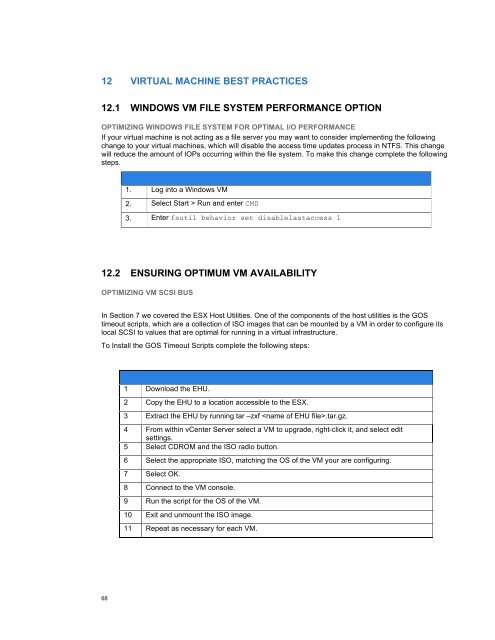NetApp and VMware vSphere Storage Best Practices
NetApp and VMware vSphere Storage Best Practices
NetApp and VMware vSphere Storage Best Practices
You also want an ePaper? Increase the reach of your titles
YUMPU automatically turns print PDFs into web optimized ePapers that Google loves.
12 VIRTUAL MACHINE BEST PRACTICES<br />
12.1 WINDOWS VM FILE SYSTEM PERFORMANCE OPTION<br />
OPTIMIZING WINDOWS FILE SYSTEM FOR OPTIMAL I/O PERFORMANCE<br />
If your virtual machine is not acting as a file server you may want to consider implementing the following<br />
change to your virtual machines, which will disable the access time updates process in NTFS. This change<br />
will reduce the amount of IOPs occurring within the file system. To make this change complete the following<br />
steps.<br />
1. Log into a Windows VM<br />
2. Select Start > Run <strong>and</strong> enter CMD<br />
3. Enter fsutil behavior set disablelastaccess 1<br />
12.2 ENSURING OPTIMUM VM AVAILABILITY<br />
OPTIMIZING VM SCSI BUS<br />
In Section 7 we covered the ESX Host Utilities. One of the components of the host utilities is the GOS<br />
timeout scripts, which are a collection of ISO images that can be mounted by a VM in order to configure its<br />
local SCSI to values that are optimal for running in a virtual infrastructure.<br />
To Install the GOS Timeout Scripts complete the following steps:<br />
1 Download the EHU.<br />
2 Copy the EHU to a location accessible to the ESX.<br />
3 Extract the EHU by running tar –zxf .tar.gz.<br />
4 From within vCenter Server select a VM to upgrade, right-click it, <strong>and</strong> select edit<br />
settings.<br />
5 Select CDROM <strong>and</strong> the ISO radio button.<br />
6 Select the appropriate ISO, matching the OS of the VM your are configuring.<br />
7 Select OK.<br />
8 Connect to the VM console.<br />
9 Run the script for the OS of the VM.<br />
10 Exit <strong>and</strong> unmount the ISO image.<br />
11 Repeat as necessary for each VM.<br />
68