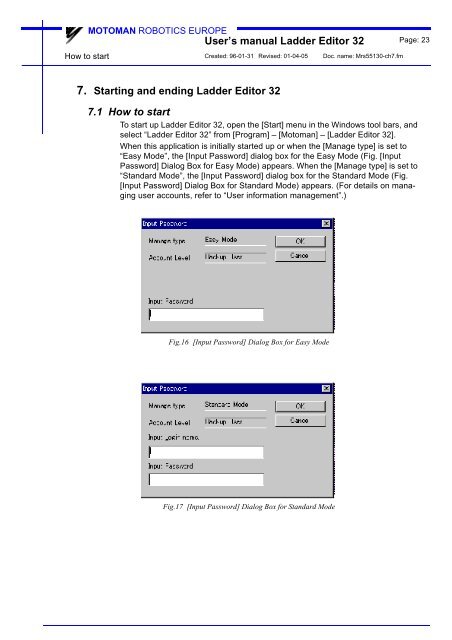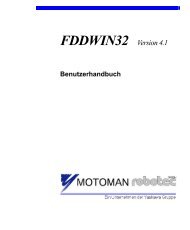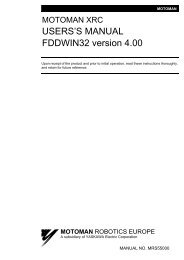USER'S MANUAL Ladder Editor 32 version 1.2 - Motoman
USER'S MANUAL Ladder Editor 32 version 1.2 - Motoman
USER'S MANUAL Ladder Editor 32 version 1.2 - Motoman
You also want an ePaper? Increase the reach of your titles
YUMPU automatically turns print PDFs into web optimized ePapers that Google loves.
MOTOMAN ROBOTICS EUROPE<br />
User’s manual <strong>Ladder</strong> <strong>Editor</strong> <strong>32</strong> Page: 23<br />
How to start<br />
Created: 96-01-31 Revised: 01-04-05 Doc. name: Mrs55130-ch7.fm<br />
7. Starting and ending <strong>Ladder</strong> <strong>Editor</strong> <strong>32</strong><br />
7.1 How to start<br />
To start up <strong>Ladder</strong> <strong>Editor</strong> <strong>32</strong>, open the [Start] menu in the Windows tool bars, and<br />
select “<strong>Ladder</strong> <strong>Editor</strong> <strong>32</strong>” from [Program] – [<strong>Motoman</strong>] – [<strong>Ladder</strong> <strong>Editor</strong> <strong>32</strong>].<br />
When this application is initially started up or when the [Manage type] is set to<br />
“Easy Mode”, the [Input Password] dialog box for the Easy Mode (Fig. [Input<br />
Password] Dialog Box for Easy Mode) appears. When the [Manage type] is set to<br />
“Standard Mode”, the [Input Password] dialog box for the Standard Mode (Fig.<br />
[Input Password] Dialog Box for Standard Mode) appears. (For details on managing<br />
user accounts, refer to “User information management”.)<br />
Fig.16 [Input Password] Dialog Box for Easy Mode<br />
Fig.17 [Input Password] Dialog Box for Standard Mode