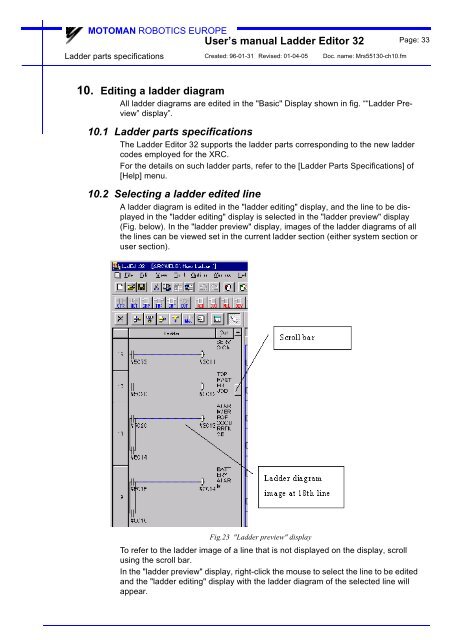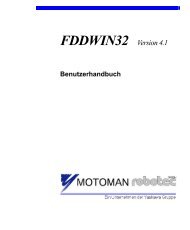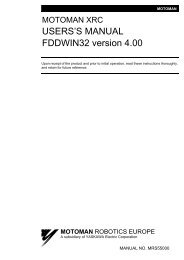USER'S MANUAL Ladder Editor 32 version 1.2 - Motoman
USER'S MANUAL Ladder Editor 32 version 1.2 - Motoman
USER'S MANUAL Ladder Editor 32 version 1.2 - Motoman
Create successful ePaper yourself
Turn your PDF publications into a flip-book with our unique Google optimized e-Paper software.
MOTOMAN ROBOTICS EUROPE<br />
User’s manual <strong>Ladder</strong> <strong>Editor</strong> <strong>32</strong> Page: 33<br />
<strong>Ladder</strong> parts specifications<br />
Created: 96-01-31 Revised: 01-04-05 Doc. name: Mrs55130-ch10.fm<br />
10. Editing a ladder diagram<br />
All ladder diagrams are edited in the "Basic" Display shown in fig. ““<strong>Ladder</strong> Preview”<br />
display”.<br />
10.1 <strong>Ladder</strong> parts specifications<br />
The <strong>Ladder</strong> <strong>Editor</strong> <strong>32</strong> supports the ladder parts corresponding to the new ladder<br />
codes employed for the XRC.<br />
For the details on such ladder parts, refer to the [<strong>Ladder</strong> Parts Specifications] of<br />
[Help] menu.<br />
10.2 Selecting a ladder edited line<br />
A ladder diagram is edited in the "ladder editing" display, and the line to be displayed<br />
in the "ladder editing" display is selected in the "ladder preview" display<br />
(Fig. below). In the "ladder preview" display, images of the ladder diagrams of all<br />
the lines can be viewed set in the current ladder section (either system section or<br />
user section).<br />
Fig.23 "<strong>Ladder</strong> preview" display<br />
To refer to the ladder image of a line that is not displayed on the display, scroll<br />
using the scroll bar.<br />
In the "ladder preview" display, right-click the mouse to select the line to be edited<br />
and the "ladder editing" display with the ladder diagram of the selected line will<br />
appear.