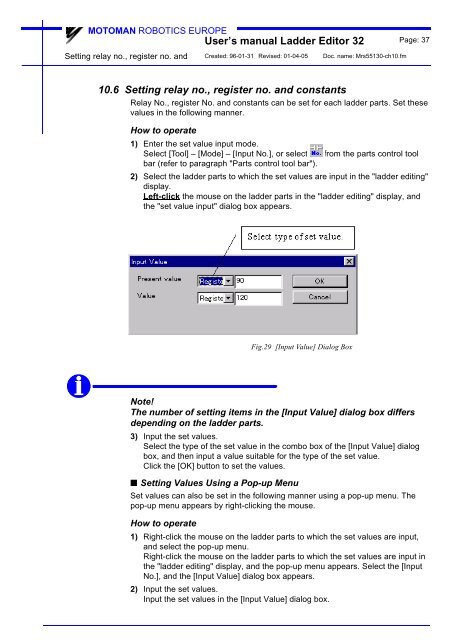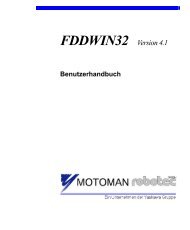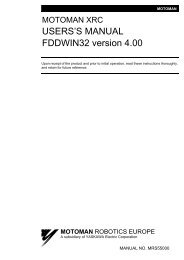USER'S MANUAL Ladder Editor 32 version 1.2 - Motoman
USER'S MANUAL Ladder Editor 32 version 1.2 - Motoman
USER'S MANUAL Ladder Editor 32 version 1.2 - Motoman
Create successful ePaper yourself
Turn your PDF publications into a flip-book with our unique Google optimized e-Paper software.
MOTOMAN ROBOTICS EUROPE<br />
User’s manual <strong>Ladder</strong> <strong>Editor</strong> <strong>32</strong> Page: 37<br />
Setting relay no., register no. and<br />
Created: 96-01-31 Revised: 01-04-05 Doc. name: Mrs55130-ch10.fm<br />
10.6 Setting relay no., register no. and constants<br />
Relay No., register No. and constants can be set for each ladder parts. Set these<br />
values in the following manner.<br />
How to operate<br />
1) Enter the set value input mode.<br />
Select [Tool] – [Mode] – [Input No.], or select<br />
bar (refer to paragraph "Parts control tool bar").<br />
from the parts control tool<br />
2) Select the ladder parts to which the set values are input in the "ladder editing"<br />
display.<br />
Left-click the mouse on the ladder parts in the "ladder editing" display, and<br />
the "set value input" dialog box appears.<br />
Fig.29 [Input Value] Dialog Box<br />
Note!<br />
The number of setting items in the [Input Value] dialog box differs<br />
depending on the ladder parts.<br />
3) Input the set values.<br />
Select the type of the set value in the combo box of the [Input Value] dialog<br />
box, and then input a value suitable for the type of the set value.<br />
Click the [OK] button to set the values.<br />
■ Setting Values Using a Pop-up Menu<br />
Set values can also be set in the following manner using a pop-up menu. The<br />
pop-up menu appears by right-clicking the mouse.<br />
How to operate<br />
1) Right-click the mouse on the ladder parts to which the set values are input,<br />
and select the pop-up menu.<br />
Right-click the mouse on the ladder parts to which the set values are input in<br />
the "ladder editing" display, and the pop-up menu appears. Select the [Input<br />
No.], and the [Input Value] dialog box appears.<br />
2) Input the set values.<br />
Input the set values in the [Input Value] dialog box.