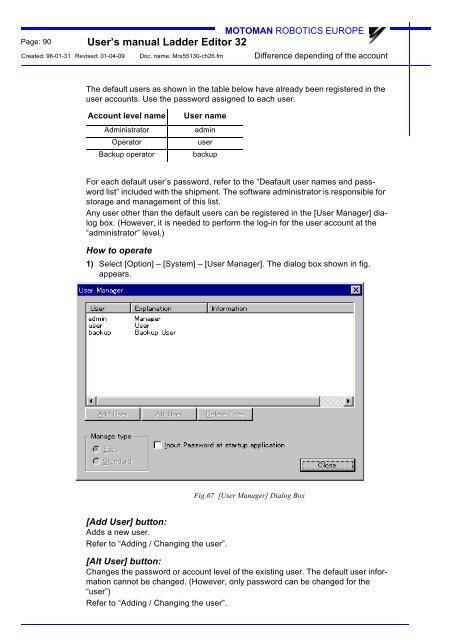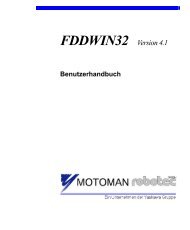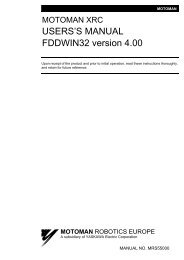USER'S MANUAL Ladder Editor 32 version 1.2 - Motoman
USER'S MANUAL Ladder Editor 32 version 1.2 - Motoman
USER'S MANUAL Ladder Editor 32 version 1.2 - Motoman
Create successful ePaper yourself
Turn your PDF publications into a flip-book with our unique Google optimized e-Paper software.
Page: 90<br />
MOTOMAN ROBOTICS EUROPE<br />
User’s manual <strong>Ladder</strong> <strong>Editor</strong> <strong>32</strong><br />
Created: 96-01-31 Revised: 01-04-09 Doc. name: Mrs55130-ch26.fm<br />
Difference depending of the account<br />
The default users as shown in the table below have already been registered in the<br />
user accounts. Use the password assigned to each user.<br />
Account level name<br />
Administrator<br />
Operator<br />
Backup operator<br />
User name<br />
admin<br />
user<br />
backup<br />
For each default user’s password, refer to the “Deafault user names and password<br />
list” included with the shipment. The software administrator is responsible for<br />
storage and management of this list.<br />
Any user other than the default users can be registered in the [User Manager] dialog<br />
box. (However, it is needed to perform the log-in for the user account at the<br />
“administrator” level.)<br />
How to operate<br />
1) Select [Option] – [System] – [User Manager]. The dialog box shown in fig.<br />
appears.<br />
Fig.67 [User Manager] Dialog Box<br />
[Add User] button:<br />
Adds a new user.<br />
Refer to “Adding / Changing the user”.<br />
[Alt User] button:<br />
Changes the password or account level of the existing user. The default user information<br />
cannot be changed. (However, only password can be changed for the<br />
“user”)<br />
Refer to “Adding / Changing the user”.