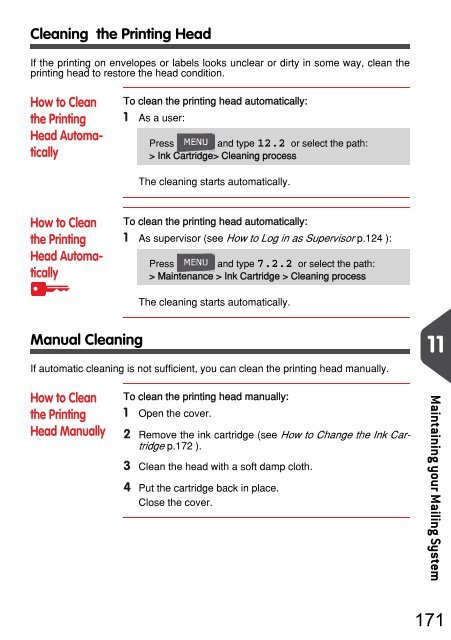- Page 1 and 2:
USER'S GUIDE IM-280 MAILING SYSTEM
- Page 3 and 4:
Rate and services Date Postage Weig
- Page 5 and 6:
Table of Contents 1 Read this First
- Page 7 and 8:
Index 189 Index 189 3
- Page 9 and 10:
Read this First 1 Read this First T
- Page 11 and 12:
What you will Find in this Manual 1
- Page 13 and 14:
Symbols This manual uses the symbol
- Page 15 and 16:
Environmental compliance 1 A progra
- Page 17 and 18:
Telephone and LAN Connections To pr
- Page 19 and 20:
Meet Your Mailing System 2 Meet You
- Page 21 and 22:
System Layout 2.1 System Layout Mai
- Page 23 and 24:
Control Panel Features 2.2 Control
- Page 25 and 26:
Keypad Use The table below displays
- Page 27 and 28:
Right Side USB Connectors 2 1 Flat
- Page 29 and 30:
2 When switching to 'Soft off' mode
- Page 31 and 32:
Processing Mail 3 Processing Mail T
- Page 33 and 34:
The different Types of Imprint 3.1
- Page 35 and 36:
Preparing and Starting your Work Se
- Page 37 and 38:
Turning Machine On and Starting a W
- Page 39 and 40:
Selecting the Type of Imprint For e
- Page 41 and 42:
Processing [Standard] Mail 3.3 Proc
- Page 43 and 44:
‣ To check or change the Slogan s
- Page 45 and 46:
If a mail piece is bigger than mail
- Page 47 and 48:
To change the date or date format f
- Page 49 and 50:
You can change the date or date for
- Page 51 and 52:
Printing [Received] for Incoming Ma
- Page 53 and 54:
Settings Details 3.5 Settings Detai
- Page 55 and 56:
Using the Rate Wizard After selecti
- Page 57 and 58:
How to Enter a Default Postage Amou
- Page 59 and 60:
Changing the Weighing Type At start
- Page 61 and 62:
Configuring the Imprint Depending o
- Page 63 and 64:
Adding Text or Ad Slogan to the Imp
- Page 65 and 66:
How to Add (or Cancel) a Slogan on
- Page 67 and 68:
Complementary Operations 3.6 Comple
- Page 69 and 70:
Money Operations 4 Money Operations
- Page 71 and 72:
Overview 4.1 Overview The Postage M
- Page 73 and 74:
Adding Funds You can add funds to t
- Page 75 and 76:
Unlocking the Meter (Postal Inspect
- Page 77 and 78:
Managing Accounts and Access Rights
- Page 79 and 80:
Accounting and Access Rights Overvi
- Page 81 and 82:
Selecting an 'Account Mode ' 5.3 Se
- Page 83 and 84:
Setting up 'No account with access
- Page 85 and 86:
Setting up 'Account with PIN Code '
- Page 87 and 88:
Managing the Accounts 5.6 Managing
- Page 89 and 90:
Editing Accounts Use the procedures
- Page 91 and 92:
Reports 6 Reports This section expl
- Page 93 and 94:
Report Overview 6.1 Report Overview
- Page 95 and 96:
How to Generate Reports (Supervisor
- Page 97 and 98:
Funds Data 6.4 Funds Data Funds Sum
- Page 99 and 100:
Account Data 6.5 Account Data Accou
- Page 101 and 102:
Multi Account Report This report di
- Page 103 and 104:
Online Services 7 Online Services O
- Page 105 and 106:
Online Services Overview 7.1 Online
- Page 107 and 108:
Manual Calls Manual calls allow you
- Page 109 and 110:
To test the server 1 As a user: Pre
- Page 111 and 112:
System Online Services 7.4 System O
- Page 113 and 114:
eConfirmation Services (Optional) 7
- Page 115 and 116:
How e-Confirmation Service Works Yo
- Page 117 and 118:
If printing is cancelled at this st
- Page 119 and 120:
PC Meter Link Application 8 PC Mete
- Page 121 and 122:
PC Meter Link Application Overview
- Page 123 and 124:
Funds Management 8.2 Funds Manageme
- Page 125 and 126:
Maintenance 8.4 Maintenance This se
- Page 127 and 128: Settings 8.6 Settings This section
- Page 129 and 130: Configuring your Mailing System 9 C
- Page 131 and 132: Settings Overview 9.1 Settings Over
- Page 133 and 134: Changing the Display Language 9.3 C
- Page 135 and 136: System Time-outs 9.5 System Time-ou
- Page 137 and 138: 3 Press [OK] to validate. The Timeo
- Page 139 and 140: Low funds threshold How to Set the
- Page 141 and 142: Weighing Settings 9.8 Weighing Sett
- Page 143 and 144: 9 Figure 1 : Latitudes Configuring
- Page 145 and 146: Imprint Default Settings 9.9 Imprin
- Page 147 and 148: Automatic Date Advance The Auto Dat
- Page 149 and 150: Imprint Memories 9.10 Imprint Memor
- Page 151 and 152: How to Delete an Imprint Memory How
- Page 153 and 154: How to Select a Postal/Online Servi
- Page 155 and 156: Analog Telephone Line and Modem Set
- Page 157 and 158: Options and Updates 10 Options and
- Page 159 and 160: Options and Updates Process 10.1 Op
- Page 161 and 162: How to Delete your Messages How to
- Page 163 and 164: Activating New Options Process for
- Page 165 and 166: Editing Text Use the procedures bel
- Page 167 and 168: Modifying the List of Slogans The p
- Page 169 and 170: Downloading New Postal Rates The pr
- Page 171 and 172: After downloading The mailing syste
- Page 173 and 174: Maintaining your Mailing System 11
- Page 175 and 176: Maintaining the Ink Cartridge 11.1
- Page 177: Aligning the Printing Head Align th
- Page 181 and 182: 4 Remove the protective strips from
- Page 183 and 184: 2 Press [OK] . 3 Select Installatio
- Page 185 and 186: Troubleshooting 12 Troubleshooting
- Page 187 and 188: Weighing Problems 12.1 Weighing Pro
- Page 189 and 190: System Data As supervisor, you can
- Page 191 and 192: Specifications 13 Specifications Th
- Page 193 and 194: Mail Specifications 13.1 Mail Speci
- Page 195 and 196: Weighing platform 13.3 Weighing pla
- Page 197 and 198: Index A Access Control 71, 72 Acces
- Page 199: 191