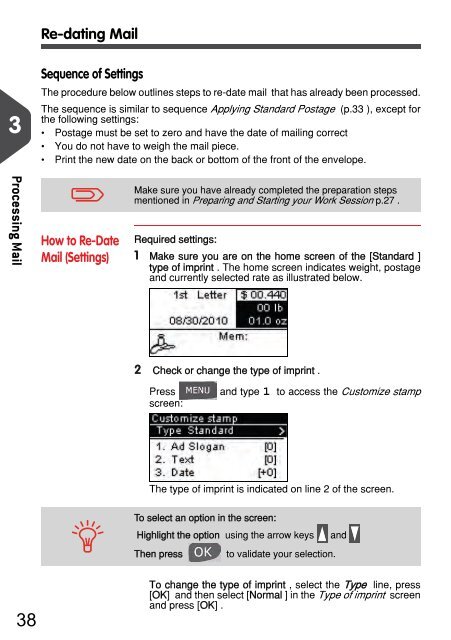IM280 User Guide - Priority Systems
IM280 User Guide - Priority Systems
IM280 User Guide - Priority Systems
Create successful ePaper yourself
Turn your PDF publications into a flip-book with our unique Google optimized e-Paper software.
Re-dating Mail<br />
3<br />
Sequence of Settings<br />
The procedure below outlines steps to re-date mail that has already been processed.<br />
The sequence is similar to sequence Applying Standard Postage (p.33 ), except for<br />
the following settings:<br />
• Postage must be set to zero and have the date of mailing correct<br />
• You do not have to weigh the mail piece.<br />
• Print the new date on the back or bottom of the front of the envelope.<br />
Processing Mail<br />
How to Re-Date Mail (Settings)<br />
How to Re-Date<br />
Mail (Settings)<br />
Make sure you have already completed the preparation steps<br />
mentioned in Preparing and Starting your Work Session p.27 .<br />
Required settings:<br />
1 Make sure you are on the home screen of the [Standard ]<br />
type of imprint . The home screen indicates weight, postage<br />
and currently selected rate as illustrated below.<br />
2 ²Check or change the type of imprint .<br />
Press<br />
screen:<br />
and type 1 to access the Customize stamp<br />
The type of imprint is indicated on line 2 of the screen.<br />
To select an option in the screen:<br />
Highlight the option using the arrow keys and<br />
Then press to validate your selection.<br />
38<br />
To change the type of imprint , select the Type line, press<br />
[OK] and then select [Normal ] in the Type of imprint screen<br />
and press [OK] .