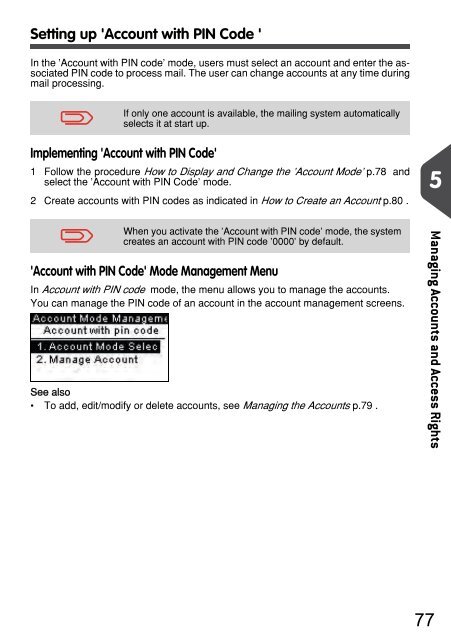IM280 User Guide - Priority Systems
IM280 User Guide - Priority Systems
IM280 User Guide - Priority Systems
Create successful ePaper yourself
Turn your PDF publications into a flip-book with our unique Google optimized e-Paper software.
Setting up 'Account with PIN Code '<br />
In the 'Account with PIN code' mode, users must select an account and enter the associated<br />
PIN code to process mail. The user can change accounts at any time during<br />
mail processing.<br />
If only one account is available, the mailing system automatically<br />
selects it at start up.<br />
Implementing 'Account with PIN Code'<br />
1 Follow the procedure How to Display and Change the 'Account Mode' p.78 and<br />
select the 'Account with PIN Code' mode.<br />
2 Create accounts with PIN codes as indicated in How to Create an Account p.80 .<br />
5<br />
When you activate the 'Account with PIN code' mode, the system<br />
creates an account with PIN code '0000' by default.<br />
'Account with PIN Code' Mode Management Menu<br />
In Account with PIN code mode, the menu allows you to manage the accounts.<br />
You can manage the PIN code of an account in the account management screens.<br />
See also<br />
• To add, edit/modify or delete accounts, see Managing the Accounts p.79 .<br />
Managing Accounts and Access Rights<br />
77