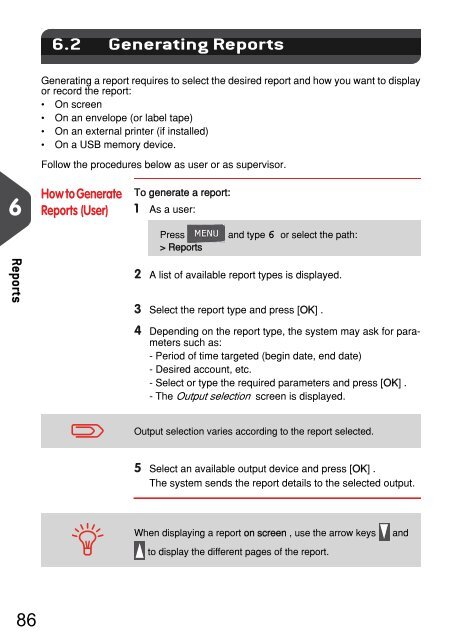IM280 User Guide - Priority Systems
IM280 User Guide - Priority Systems
IM280 User Guide - Priority Systems
You also want an ePaper? Increase the reach of your titles
YUMPU automatically turns print PDFs into web optimized ePapers that Google loves.
Generating Reports<br />
6.2 Generating Reports<br />
Generating a report requires to select the desired report and how you want to display<br />
or record the report:<br />
• On screen<br />
• On an envelope (or label tape)<br />
• On an external printer (if installed)<br />
• On a USB memory device.<br />
Follow the procedures below as user or as supervisor.<br />
6<br />
How to Generate Reports (<strong>User</strong>)<br />
How to Generate<br />
Reports (<strong>User</strong>)<br />
To generate a report:<br />
1 As a user:<br />
Press<br />
> Reports<br />
and type 6 or select the path:<br />
Reports<br />
2 A list of available report types is displayed.<br />
3 Select the report type and press [OK] .<br />
4 Depending on the report type, the system may ask for parameters<br />
such as:<br />
- Period of time targeted (begin date, end date)<br />
- Desired account, etc.<br />
- Select or type the required parameters and press [OK] .<br />
- The Output selection screen is displayed.<br />
Output selection varies according to the report selected.<br />
5 Select an available output device and press [OK] .<br />
The system sends the report details to the selected output.<br />
When displaying a report on screen , use the arrow keys<br />
to display the different pages of the report.<br />
and<br />
86