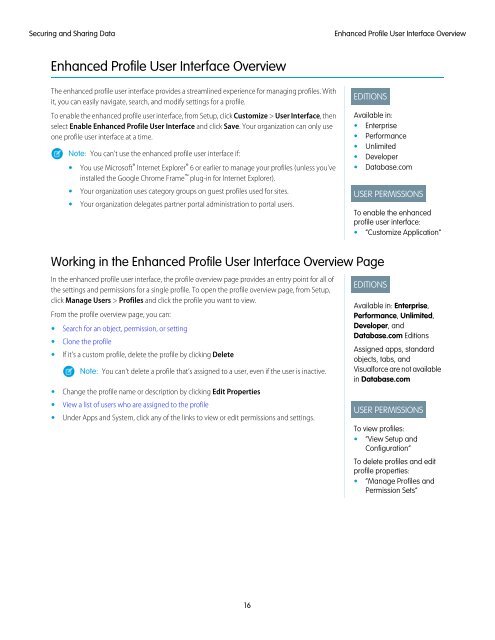salesforce_security_impl_guide
salesforce_security_impl_guide
salesforce_security_impl_guide
Create successful ePaper yourself
Turn your PDF publications into a flip-book with our unique Google optimized e-Paper software.
Securing and Sharing Data<br />
Enhanced Profile User Interface Overview<br />
Enhanced Profile User Interface Overview<br />
The enhanced profile user interface provides a streamlined experience for managing profiles. With<br />
it, you can easily navigate, search, and modify settings for a profile.<br />
To enable the enhanced profile user interface, from Setup, click Customize > User Interface, then<br />
select Enable Enhanced Profile User Interface and click Save. Your organization can only use<br />
one profile user interface at a time.<br />
Note: You can't use the enhanced profile user interface if:<br />
• You use Microsoft ® Internet Explorer ® 6 or earlier to manage your profiles (unless you've<br />
installed the Google Chrome Frame plug-in for Internet Explorer).<br />
• Your organization uses category groups on guest profiles used for sites.<br />
• Your organization delegates partner portal administration to portal users.<br />
EDITIONS<br />
Available in:<br />
• Enterprise<br />
• Performance<br />
• Unlimited<br />
• Developer<br />
• Database.com<br />
USER PERMISSIONS<br />
To enable the enhanced<br />
profile user interface:<br />
• “Customize Application”<br />
Working in the Enhanced Profile User Interface Overview Page<br />
In the enhanced profile user interface, the profile overview page provides an entry point for all of<br />
the settings and permissions for a single profile. To open the profile overview page, from Setup,<br />
click Manage Users > Profiles and click the profile you want to view.<br />
From the profile overview page, you can:<br />
• Search for an object, permission, or setting<br />
• Clone the profile<br />
• If it's a custom profile, delete the profile by clicking Delete<br />
Note: You can’t delete a profile that’s assigned to a user, even if the user is inactive.<br />
• Change the profile name or description by clicking Edit Properties<br />
• View a list of users who are assigned to the profile<br />
• Under Apps and System, click any of the links to view or edit permissions and settings.<br />
EDITIONS<br />
Available in: Enterprise,<br />
Performance, Unlimited,<br />
Developer, and<br />
Database.com Editions<br />
Assigned apps, standard<br />
objects, tabs, and<br />
Visualforce are not available<br />
in Database.com<br />
USER PERMISSIONS<br />
To view profiles:<br />
• “View Setup and<br />
Configuration”<br />
To delete profiles and edit<br />
profile properties:<br />
• “Manage Profiles and<br />
Permission Sets”<br />
16