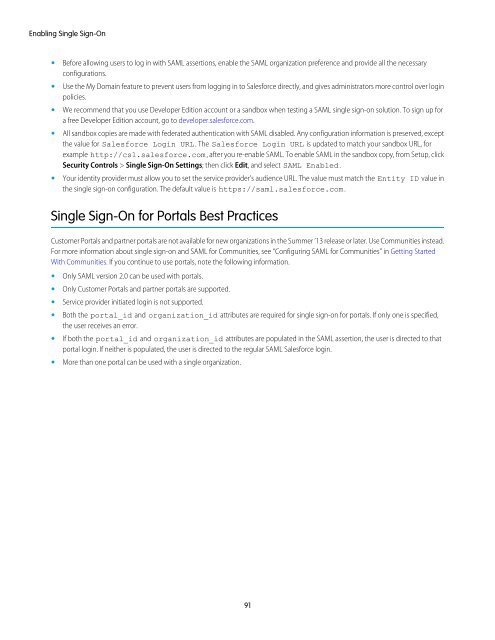salesforce_security_impl_guide
salesforce_security_impl_guide
salesforce_security_impl_guide
You also want an ePaper? Increase the reach of your titles
YUMPU automatically turns print PDFs into web optimized ePapers that Google loves.
Enabling Single Sign-On<br />
• Before allowing users to log in with SAML assertions, enable the SAML organization preference and provide all the necessary<br />
configurations.<br />
• Use the My Domain feature to prevent users from logging in to Salesforce directly, and gives administrators more control over login<br />
policies.<br />
• We recommend that you use Developer Edition account or a sandbox when testing a SAML single sign-on solution. To sign up for<br />
a free Developer Edition account, go to developer.<strong>salesforce</strong>.com.<br />
• All sandbox copies are made with federated authentication with SAML disabled. Any configuration information is preserved, except<br />
the value for Salesforce Login URL . The Salesforce Login URL is updated to match your sandbox URL, for<br />
example http://cs1.<strong>salesforce</strong>.com , after you re-enable SAML. To enable SAML in the sandbox copy, from Setup, click<br />
Security Controls > Single Sign-On Settings; then click Edit, and select SAML Enabled .<br />
• Your identity provider must allow you to set the service provider’s audience URL. The value must match the Entity ID value in<br />
the single sign-on configuration. The default value is https://saml.<strong>salesforce</strong>.com .<br />
Single Sign-On for Portals Best Practices<br />
Customer Portals and partner portals are not available for new organizations in the Summer ’13 release or later. Use Communities instead.<br />
For more information about single sign-on and SAML for Communities, see “Configuring SAML for Communities” in Getting Started<br />
With Communities. If you continue to use portals, note the following information.<br />
• Only SAML version 2.0 can be used with portals.<br />
• Only Customer Portals and partner portals are supported.<br />
• Service provider initiated login is not supported.<br />
• Both the portal_id and organization_id attributes are required for single sign-on for portals. If only one is specified,<br />
the user receives an error.<br />
• If both the portal_id and organization_id attributes are populated in the SAML assertion, the user is directed to that<br />
portal login. If neither is populated, the user is directed to the regular SAML Salesforce login.<br />
• More than one portal can be used with a single organization.<br />
91