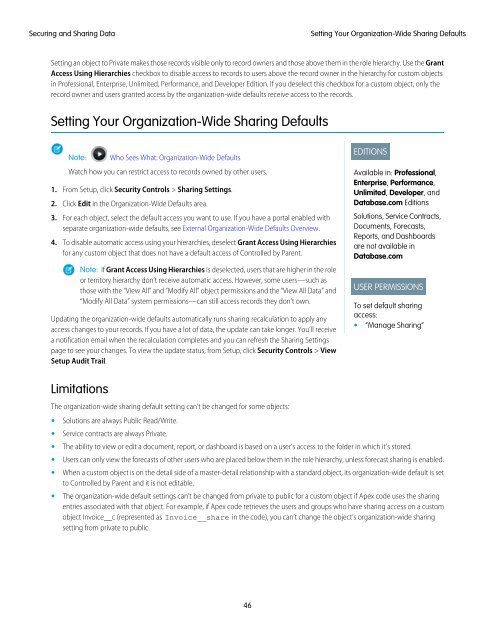salesforce_security_impl_guide
salesforce_security_impl_guide
salesforce_security_impl_guide
You also want an ePaper? Increase the reach of your titles
YUMPU automatically turns print PDFs into web optimized ePapers that Google loves.
Securing and Sharing Data<br />
Setting Your Organization-Wide Sharing Defaults<br />
Setting an object to Private makes those records visible only to record owners and those above them in the role hierarchy. Use the Grant<br />
Access Using Hierarchies checkbox to disable access to records to users above the record owner in the hierarchy for custom objects<br />
in Professional, Enterprise, Unlimited, Performance, and Developer Edition. If you deselect this checkbox for a custom object, only the<br />
record owner and users granted access by the organization-wide defaults receive access to the records.<br />
Setting Your Organization-Wide Sharing Defaults<br />
Note:<br />
Who Sees What: Organization-Wide Defaults<br />
Watch how you can restrict access to records owned by other users.<br />
1. From Setup, click Security Controls > Sharing Settings.<br />
2. Click Edit in the Organization-Wide Defaults area.<br />
3. For each object, select the default access you want to use. If you have a portal enabled with<br />
separate organization-wide defaults, see External Organization-Wide Defaults Overview.<br />
4. To disable automatic access using your hierarchies, deselect Grant Access Using Hierarchies<br />
for any custom object that does not have a default access of Controlled by Parent.<br />
Note: If Grant Access Using Hierarchies is deselected, users that are higher in the role<br />
or territory hierarchy don’t receive automatic access. However, some users—such as<br />
those with the “View All” and “Modify All” object permissions and the “View All Data” and<br />
“Modify All Data” system permissions—can still access records they don’t own.<br />
Updating the organization-wide defaults automatically runs sharing recalculation to apply any<br />
access changes to your records. If you have a lot of data, the update can take longer. You’ll receive<br />
a notification email when the recalculation completes and you can refresh the Sharing Settings<br />
page to see your changes. To view the update status, from Setup, click Security Controls > View<br />
Setup Audit Trail.<br />
EDITIONS<br />
Available in: Professional,<br />
Enterprise, Performance,<br />
Unlimited, Developer, and<br />
Database.com Editions<br />
Solutions, Service Contracts,<br />
Documents, Forecasts,<br />
Reports, and Dashboards<br />
are not available in<br />
Database.com<br />
USER PERMISSIONS<br />
To set default sharing<br />
access:<br />
• “Manage Sharing”<br />
Limitations<br />
The organization-wide sharing default setting can’t be changed for some objects:<br />
• Solutions are always Public Read/Write.<br />
• Service contracts are always Private.<br />
• The ability to view or edit a document, report, or dashboard is based on a user’s access to the folder in which it’s stored.<br />
• Users can only view the forecasts of other users who are placed below them in the role hierarchy, unless forecast sharing is enabled.<br />
• When a custom object is on the detail side of a master-detail relationship with a standard object, its organization-wide default is set<br />
to Controlled by Parent and it is not editable.<br />
• The organization-wide default settings can’t be changed from private to public for a custom object if Apex code uses the sharing<br />
entries associated with that object. For example, if Apex code retrieves the users and groups who have sharing access on a custom<br />
object Invoice__c (represented as Invoice__share in the code), you can’t change the object’s organization-wide sharing<br />
setting from private to public.<br />
46