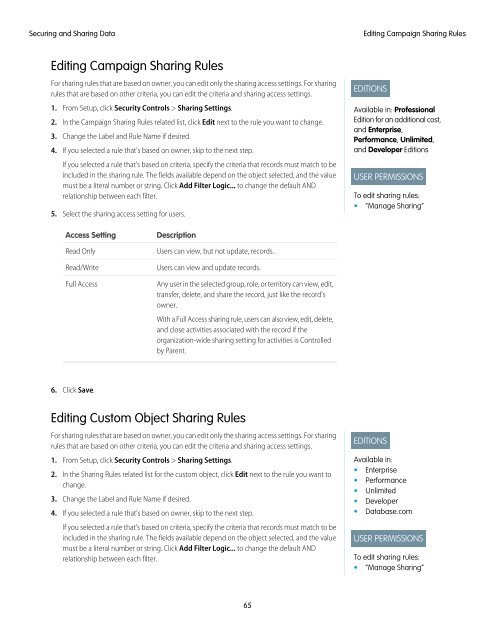salesforce_security_impl_guide
salesforce_security_impl_guide
salesforce_security_impl_guide
Create successful ePaper yourself
Turn your PDF publications into a flip-book with our unique Google optimized e-Paper software.
Securing and Sharing Data<br />
Editing Campaign Sharing Rules<br />
Editing Campaign Sharing Rules<br />
For sharing rules that are based on owner, you can edit only the sharing access settings. For sharing<br />
rules that are based on other criteria, you can edit the criteria and sharing access settings.<br />
1. From Setup, click Security Controls > Sharing Settings.<br />
2. In the Campaign Sharing Rules related list, click Edit next to the rule you want to change.<br />
3. Change the Label and Rule Name if desired.<br />
4. If you selected a rule that's based on owner, skip to the next step.<br />
If you selected a rule that's based on criteria, specify the criteria that records must match to be<br />
included in the sharing rule. The fields available depend on the object selected, and the value<br />
must be a literal number or string. Click Add Filter Logic... to change the default AND<br />
relationship between each filter.<br />
5. Select the sharing access setting for users.<br />
EDITIONS<br />
Available in: Professional<br />
Edition for an additional cost,<br />
and Enterprise,<br />
Performance, Unlimited,<br />
and Developer Editions<br />
USER PERMISSIONS<br />
To edit sharing rules:<br />
• “Manage Sharing”<br />
Access Setting<br />
Read Only<br />
Read/Write<br />
Full Access<br />
Description<br />
Users can view, but not update, records.<br />
Users can view and update records.<br />
Any user in the selected group, role, or territory can view, edit,<br />
transfer, delete, and share the record, just like the record’s<br />
owner.<br />
With a Full Access sharing rule, users can also view, edit, delete,<br />
and close activities associated with the record if the<br />
organization-wide sharing setting for activities is Controlled<br />
by Parent.<br />
6. Click Save.<br />
Editing Custom Object Sharing Rules<br />
For sharing rules that are based on owner, you can edit only the sharing access settings. For sharing<br />
rules that are based on other criteria, you can edit the criteria and sharing access settings.<br />
1. From Setup, click Security Controls > Sharing Settings.<br />
2. In the Sharing Rules related list for the custom object, click Edit next to the rule you want to<br />
change.<br />
3. Change the Label and Rule Name if desired.<br />
4. If you selected a rule that's based on owner, skip to the next step.<br />
If you selected a rule that's based on criteria, specify the criteria that records must match to be<br />
included in the sharing rule. The fields available depend on the object selected, and the value<br />
must be a literal number or string. Click Add Filter Logic... to change the default AND<br />
relationship between each filter.<br />
EDITIONS<br />
Available in:<br />
• Enterprise<br />
• Performance<br />
• Unlimited<br />
• Developer<br />
• Database.com<br />
USER PERMISSIONS<br />
To edit sharing rules:<br />
• “Manage Sharing”<br />
65