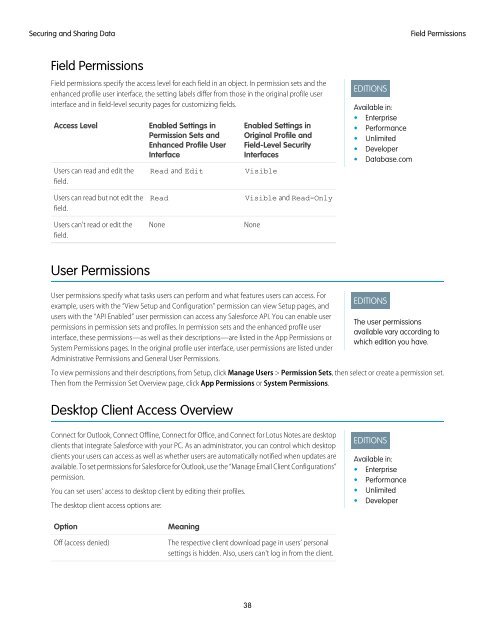salesforce_security_impl_guide
salesforce_security_impl_guide
salesforce_security_impl_guide
Create successful ePaper yourself
Turn your PDF publications into a flip-book with our unique Google optimized e-Paper software.
Securing and Sharing Data<br />
Field Permissions<br />
Field Permissions<br />
Field permissions specify the access level for each field in an object. In permission sets and the<br />
enhanced profile user interface, the setting labels differ from those in the original profile user<br />
interface and in field-level <strong>security</strong> pages for customizing fields.<br />
Access Level<br />
Users can read and edit the<br />
field.<br />
Enabled Settings in<br />
Permission Sets and<br />
Enhanced Profile User<br />
Interface<br />
Read and Edit<br />
Enabled Settings in<br />
Original Profile and<br />
Field-Level Security<br />
Interfaces<br />
Visible<br />
EDITIONS<br />
Available in:<br />
• Enterprise<br />
• Performance<br />
• Unlimited<br />
• Developer<br />
• Database.com<br />
Users can read but not edit the<br />
field.<br />
Users can't read or edit the<br />
field.<br />
Read<br />
None<br />
Visible and Read-Only<br />
None<br />
User Permissions<br />
User permissions specify what tasks users can perform and what features users can access. For<br />
example, users with the “View Setup and Configuration” permission can view Setup pages, and<br />
users with the “API Enabled” user permission can access any Salesforce API. You can enable user<br />
permissions in permission sets and profiles. In permission sets and the enhanced profile user<br />
interface, these permissions—as well as their descriptions—are listed in the App Permissions or<br />
System Permissions pages. In the original profile user interface, user permissions are listed under<br />
Administrative Permissions and General User Permissions.<br />
EDITIONS<br />
The user permissions<br />
available vary according to<br />
which edition you have.<br />
To view permissions and their descriptions, from Setup, click Manage Users > Permission Sets, then select or create a permission set.<br />
Then from the Permission Set Overview page, click App Permissions or System Permissions.<br />
Desktop Client Access Overview<br />
Connect for Outlook, Connect Offline, Connect for Office, and Connect for Lotus Notes are desktop<br />
clients that integrate Salesforce with your PC. As an administrator, you can control which desktop<br />
clients your users can access as well as whether users are automatically notified when updates are<br />
available. To set permissions for Salesforce for Outlook, use the “Manage Email Client Configurations”<br />
permission.<br />
You can set users' access to desktop client by editing their profiles.<br />
The desktop client access options are:<br />
EDITIONS<br />
Available in:<br />
• Enterprise<br />
• Performance<br />
• Unlimited<br />
• Developer<br />
Option<br />
Off (access denied)<br />
Meaning<br />
The respective client download page in users’ personal<br />
settings is hidden. Also, users can't log in from the client.<br />
38