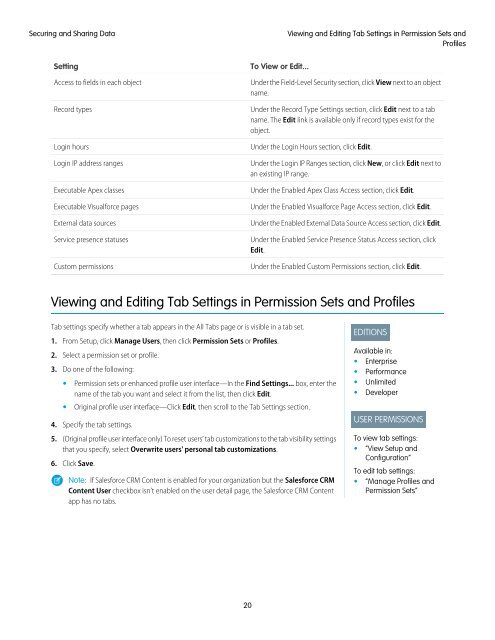salesforce_security_impl_guide
salesforce_security_impl_guide
salesforce_security_impl_guide
You also want an ePaper? Increase the reach of your titles
YUMPU automatically turns print PDFs into web optimized ePapers that Google loves.
Securing and Sharing Data<br />
Setting<br />
Access to fields in each object<br />
Record types<br />
Login hours<br />
Login IP address ranges<br />
Executable Apex classes<br />
Executable Visualforce pages<br />
External data sources<br />
Service presence statuses<br />
Custom permissions<br />
To View or Edit...<br />
Viewing and Editing Tab Settings in Permission Sets and<br />
Profiles<br />
Under the Field-Level Security section, click View next to an object<br />
name.<br />
Under the Record Type Settings section, click Edit next to a tab<br />
name. The Edit link is available only if record types exist for the<br />
object.<br />
Under the Login Hours section, click Edit.<br />
Under the Login IP Ranges section, click New, or click Edit next to<br />
an existing IP range.<br />
Under the Enabled Apex Class Access section, click Edit.<br />
Under the Enabled Visualforce Page Access section, click Edit.<br />
Under the Enabled External Data Source Access section, click Edit.<br />
Under the Enabled Service Presence Status Access section, click<br />
Edit.<br />
Under the Enabled Custom Permissions section, click Edit.<br />
Viewing and Editing Tab Settings in Permission Sets and Profiles<br />
Tab settings specify whether a tab appears in the All Tabs page or is visible in a tab set.<br />
1. From Setup, click Manage Users, then click Permission Sets or Profiles.<br />
2. Select a permission set or profile.<br />
3. Do one of the following:<br />
• Permission sets or enhanced profile user interface—In the Find Settings... box, enter the<br />
name of the tab you want and select it from the list, then click Edit.<br />
• Original profile user interface—Click Edit, then scroll to the Tab Settings section.<br />
4. Specify the tab settings.<br />
5. (Original profile user interface only) To reset users’ tab customizations to the tab visibility settings<br />
that you specify, select Overwrite users' personal tab customizations.<br />
6. Click Save.<br />
Note: If Salesforce CRM Content is enabled for your organization but the Salesforce CRM<br />
Content User checkbox isn’t enabled on the user detail page, the Salesforce CRM Content<br />
app has no tabs.<br />
EDITIONS<br />
Available in:<br />
• Enterprise<br />
• Performance<br />
• Unlimited<br />
• Developer<br />
USER PERMISSIONS<br />
To view tab settings:<br />
• “View Setup and<br />
Configuration”<br />
To edit tab settings:<br />
• “Manage Profiles and<br />
Permission Sets”<br />
20