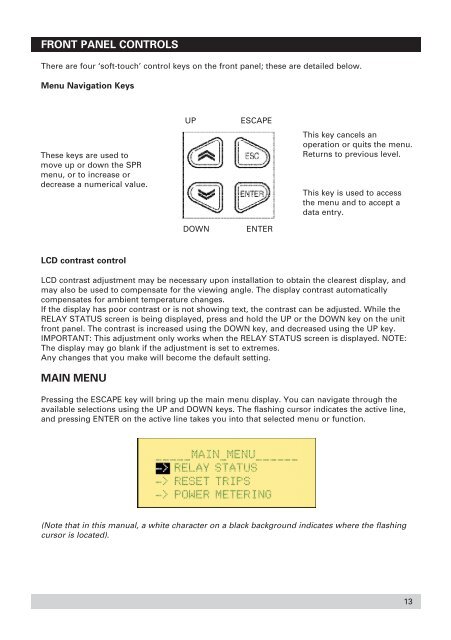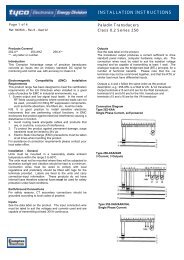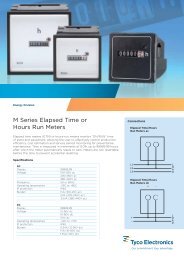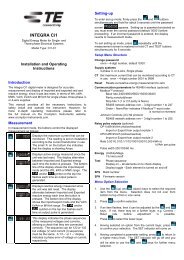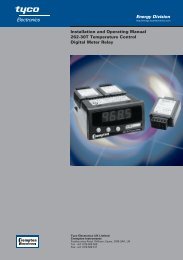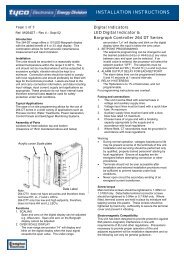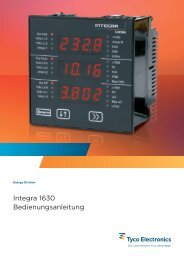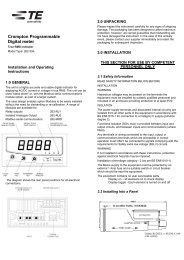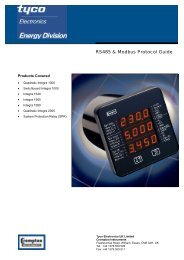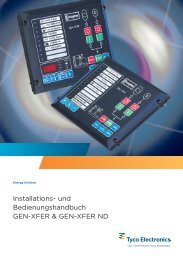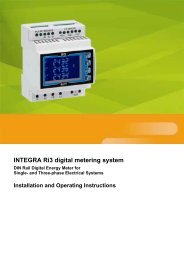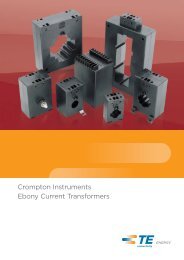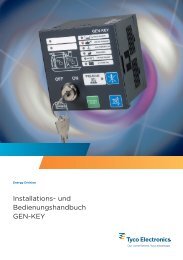Installation and Operating Instructions - Crompton Instruments
Installation and Operating Instructions - Crompton Instruments
Installation and Operating Instructions - Crompton Instruments
You also want an ePaper? Increase the reach of your titles
YUMPU automatically turns print PDFs into web optimized ePapers that Google loves.
FRONT PANEL CONTROLS<br />
There are four ‘soft-touch’ control keys on the front panel; these are detailed below.<br />
Menu Navigation Keys<br />
These keys are used to<br />
move up or down the SPR<br />
menu, or to increase or<br />
decrease a numerical value.<br />
UP<br />
DOWN<br />
ESCAPE<br />
ENTER<br />
This key cancels an<br />
operation or quits the menu.<br />
Returns to previous level.<br />
This key is used to access<br />
the menu <strong>and</strong> to accept a<br />
data entry.<br />
LCD contrast control<br />
LCD contrast adjustment may be necessary upon installation to obtain the clearest display, <strong>and</strong><br />
may also be used to compensate for the viewing angle. The display contrast automatically<br />
compensates for ambient temperature changes.<br />
If the display has poor contrast or is not showing text, the contrast can be adjusted. While the<br />
RELAY STATUS screen is being displayed, press <strong>and</strong> hold the UP or the DOWN key on the unit<br />
front panel. The contrast is increased using the DOWN key, <strong>and</strong> decreased using the UP key.<br />
IMPORTANT: This adjustment only works when the RELAY STATUS screen is displayed. NOTE:<br />
The display may go blank if the adjustment is set to extremes.<br />
Any changes that you make will become the default setting.<br />
MAIN MENU<br />
Pressing the ESCAPE key will bring up the main menu display. You can navigate through the<br />
available selections using the UP <strong>and</strong> DOWN keys. The flashing cursor indicates the active line,<br />
<strong>and</strong> pressing ENTER on the active line takes you into that selected menu or function.<br />
(Note that in this manual, a white character on a black background indicates where the flashing<br />
cursor is located).<br />
13