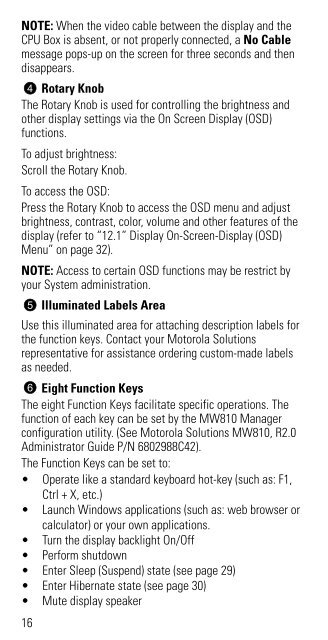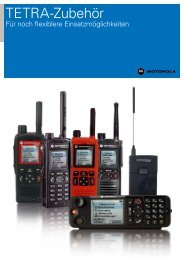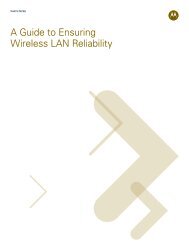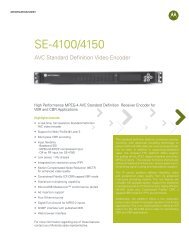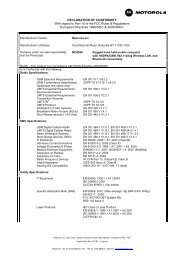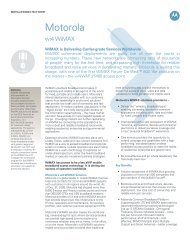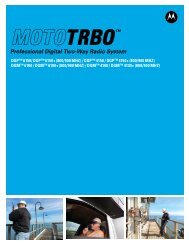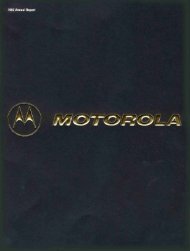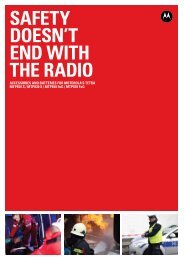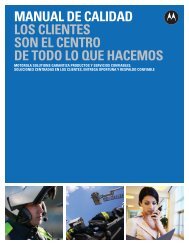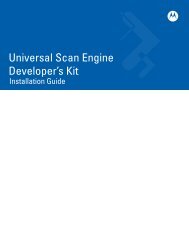MW810 Mobile Workstation User Guide - Motorola Solutions
MW810 Mobile Workstation User Guide - Motorola Solutions
MW810 Mobile Workstation User Guide - Motorola Solutions
Create successful ePaper yourself
Turn your PDF publications into a flip-book with our unique Google optimized e-Paper software.
NOTE: When the video cable between the display and the<br />
CPU Box is absent, or not properly connected, a No Cable<br />
message pops-up on the screen for three seconds and then<br />
disappears.<br />
4 Rotary Knob<br />
The Rotary Knob is used for controlling the brightness and<br />
other display settings via the On Screen Display (OSD)<br />
functions.<br />
To adjust brightness:<br />
Scroll the Rotary Knob.<br />
To access the OSD:<br />
Press the Rotary Knob to access the OSD menu and adjust<br />
brightness, contrast, color, volume and other features of the<br />
display (refer to “12.1” Display On-Screen-Display (OSD)<br />
Menu” on page 32).<br />
NOTE: Access to certain OSD functions may be restrict by<br />
your System administration.<br />
5 Illuminated Labels Area<br />
Use this illuminated area for attaching description labels for<br />
the function keys. Contact your <strong>Motorola</strong> <strong>Solutions</strong><br />
representative for assistance ordering custom-made labels<br />
as needed.<br />
6 Eight Function Keys<br />
The eight Function Keys facilitate specific operations. The<br />
function of each key can be set by the <strong>MW810</strong> Manager<br />
configuration utility. (See <strong>Motorola</strong> <strong>Solutions</strong> <strong>MW810</strong>, R2.0<br />
Administrator <strong>Guide</strong> P/N 6802988C42).<br />
The Function Keys can be set to:<br />
• Operate like a standard keyboard hot-key (such as: F1,<br />
Ctrl + X, etc.)<br />
• Launch Windows applications (such as: web browser or<br />
calculator) or your own applications.<br />
• Turn the display backlight On/Off<br />
• Perform shutdown<br />
• Enter Sleep (Suspend) state (see page 29)<br />
• Enter Hibernate state (see page 30)<br />
• Mute display speaker<br />
16