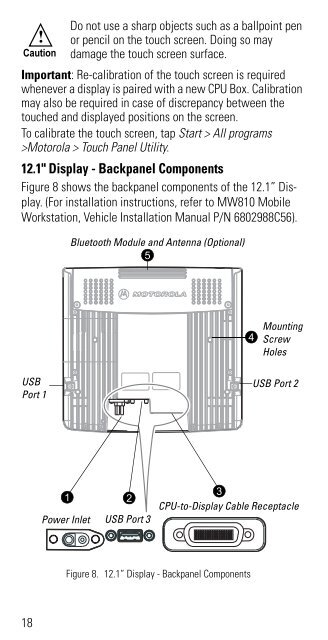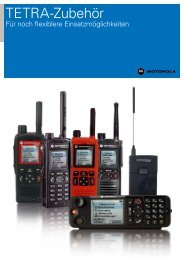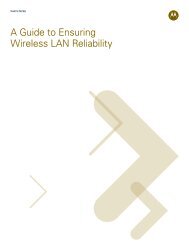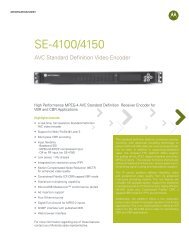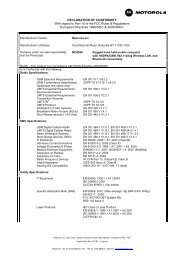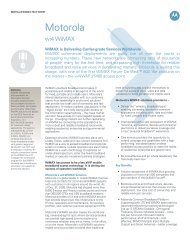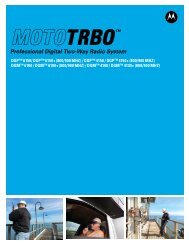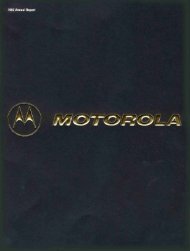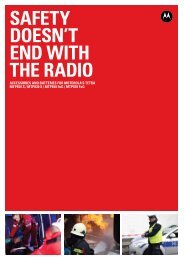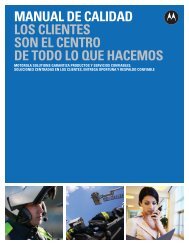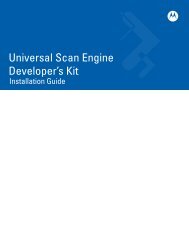MW810 Mobile Workstation User Guide - Motorola Solutions
MW810 Mobile Workstation User Guide - Motorola Solutions
MW810 Mobile Workstation User Guide - Motorola Solutions
You also want an ePaper? Increase the reach of your titles
YUMPU automatically turns print PDFs into web optimized ePapers that Google loves.
!<br />
Caution<br />
Do not use a sharp objects such as a ballpoint pen<br />
or pencil on the touch screen. Doing so may<br />
damage the touch screen surface.<br />
Important: Re-calibration of the touch screen is required<br />
whenever a display is paired with a new CPU Box. Calibration<br />
may also be required in case of discrepancy between the<br />
touched and displayed positions on the screen.<br />
To calibrate the touch screen, tap Start > All programs<br />
><strong>Motorola</strong> > Touch Panel Utility.<br />
12.1" Display - Backpanel Components<br />
Figure 8 shows the backpanel components of the 12.1” Display.<br />
(For installation instructions, refer to <strong>MW810</strong> <strong>Mobile</strong><br />
<strong>Workstation</strong>, Vehicle Installation Manual P/N 6802988C56).<br />
Bluetooth Module and Antenna (Optional)<br />
5<br />
4<br />
Mounting<br />
Screw<br />
Holes<br />
USB<br />
Port 1<br />
USB Port 2<br />
1<br />
2<br />
Power Inlet USB Port 3<br />
3<br />
CPU-to-Display Cable Receptacle<br />
Figure 8. 12.1” Display - Backpanel Components<br />
18