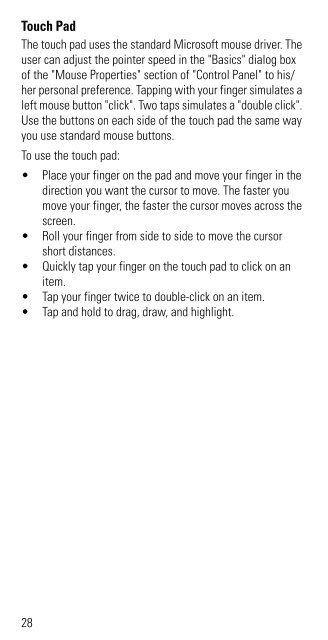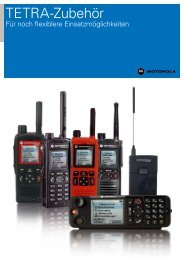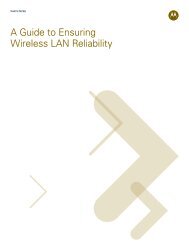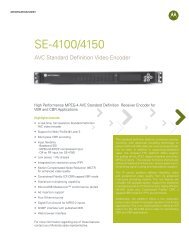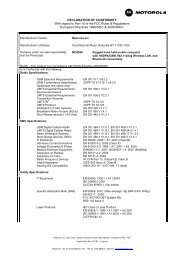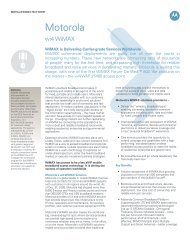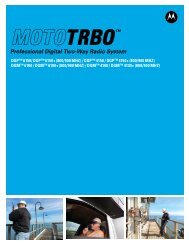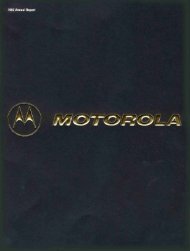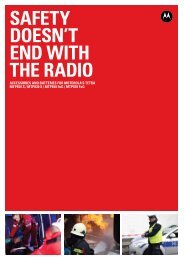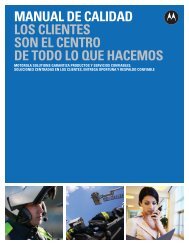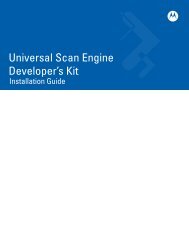MW810 Mobile Workstation User Guide - Motorola Solutions
MW810 Mobile Workstation User Guide - Motorola Solutions
MW810 Mobile Workstation User Guide - Motorola Solutions
Create successful ePaper yourself
Turn your PDF publications into a flip-book with our unique Google optimized e-Paper software.
Touch Pad<br />
The touch pad uses the standard Microsoft mouse driver. The<br />
user can adjust the pointer speed in the "Basics" dialog box<br />
of the "Mouse Properties" section of "Control Panel" to his/<br />
her personal preference. Tapping with your finger simulates a<br />
left mouse button "click". Two taps simulates a "double click".<br />
Use the buttons on each side of the touch pad the same way<br />
you use standard mouse buttons.<br />
To use the touch pad:<br />
• Place your finger on the pad and move your finger in the<br />
direction you want the cursor to move. The faster you<br />
move your finger, the faster the cursor moves across the<br />
screen.<br />
• Roll your finger from side to side to move the cursor<br />
short distances.<br />
• Quickly tap your finger on the touch pad to click on an<br />
item.<br />
• Tap your finger twice to double-click on an item.<br />
• Tap and hold to drag, draw, and highlight.<br />
28