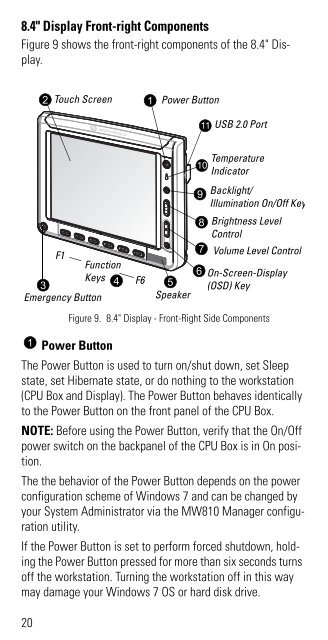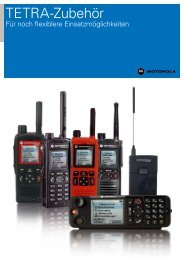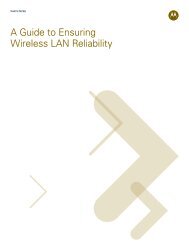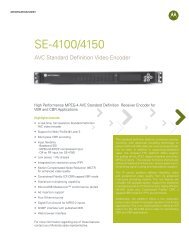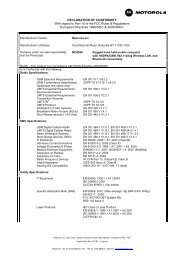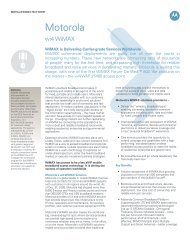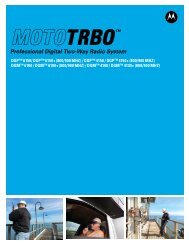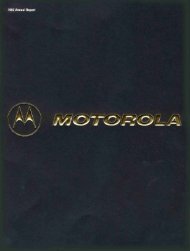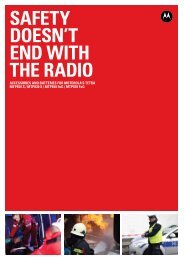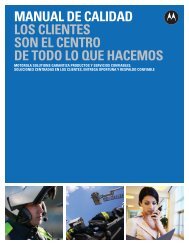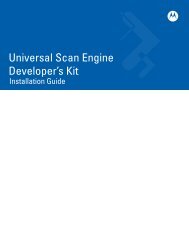MW810 Mobile Workstation User Guide - Motorola Solutions
MW810 Mobile Workstation User Guide - Motorola Solutions
MW810 Mobile Workstation User Guide - Motorola Solutions
Create successful ePaper yourself
Turn your PDF publications into a flip-book with our unique Google optimized e-Paper software.
8.4" Display Front-right Components<br />
Figure 9 shows the front-right components of the 8.4" Display.<br />
2<br />
Touch Screen<br />
1<br />
Power Button<br />
ab<br />
11 USB 2.0 Port<br />
10<br />
Temperature<br />
Indicator<br />
9<br />
Backlight/<br />
Illumination On/Off Key<br />
F1<br />
Function<br />
Keys<br />
3<br />
4<br />
Emergency Button<br />
F6<br />
5<br />
Speaker<br />
8<br />
7<br />
6<br />
Brightness Level<br />
Control<br />
Volume Level Control<br />
On-Screen-Display<br />
(OSD) Key<br />
1<br />
20<br />
Figure 9. 8.4" Display - Front-Right Side Components<br />
Power Button<br />
The Power Button is used to turn on/shut down, set Sleep<br />
state, set Hibernate state, or do nothing to the workstation<br />
(CPU Box and Display). The Power Button behaves identically<br />
to the Power Button on the front panel of the CPU Box.<br />
NOTE: Before using the Power Button, verify that the On/Off<br />
power switch on the backpanel of the CPU Box is in On position.<br />
The the behavior of the Power Button depends on the power<br />
configuration scheme of Windows 7 and can be changed by<br />
your System Administrator via the <strong>MW810</strong> Manager configuration<br />
utility.<br />
If the Power Button is set to perform forced shutdown, holding<br />
the Power Button pressed for more than six seconds turns<br />
off the workstation. Turning the workstation off in this way<br />
may damage your Windows 7 OS or hard disk drive.