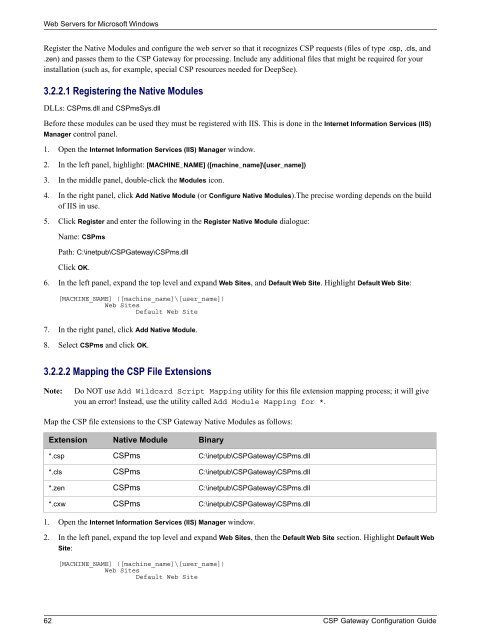CSP Gateway Configuration Guide - InterSystems Documentation
CSP Gateway Configuration Guide - InterSystems Documentation
CSP Gateway Configuration Guide - InterSystems Documentation
You also want an ePaper? Increase the reach of your titles
YUMPU automatically turns print PDFs into web optimized ePapers that Google loves.
Web Servers for Microsoft Windows<br />
Register the Native Modules and configure the web server so that it recognizes <strong>CSP</strong> requests (files of type .csp, .cls, and<br />
.zen) and passes them to the <strong>CSP</strong> <strong>Gateway</strong> for processing. Include any additional files that might be required for your<br />
installation (such as, for example, special <strong>CSP</strong> resources needed for DeepSee).<br />
3.2.2.1 Registering the Native Modules<br />
DLLs: <strong>CSP</strong>ms.dll and <strong>CSP</strong>msSys.dll<br />
Before these modules can be used they must be registered with IIS. This is done in the Internet Information Services (IIS)<br />
Manager control panel.<br />
1. Open the Internet Information Services (IIS) Manager window.<br />
2. In the left panel, highlight: [MACHINE_NAME] ([machine_name]\[user_name])<br />
3. In the middle panel, double-click the Modules icon.<br />
4. In the right panel, click Add Native Module (or Configure Native Modules).The precise wording depends on the build<br />
of IIS in use.<br />
5. Click Register and enter the following in the Register Native Module dialogue:<br />
Name: <strong>CSP</strong>ms<br />
Path: C:\inetpub\<strong>CSP</strong><strong>Gateway</strong>\<strong>CSP</strong>ms.dll<br />
Click OK.<br />
6. In the left panel, expand the top level and expand Web Sites, and Default Web Site. Highlight Default Web Site:<br />
[MACHINE_NAME] ([machine_name]\[user_name])<br />
Web Sites<br />
Default Web Site<br />
7. In the right panel, click Add Native Module.<br />
8. Select <strong>CSP</strong>ms and click OK.<br />
3.2.2.2 Mapping the <strong>CSP</strong> File Extensions<br />
Note:<br />
Do NOT use Add Wildcard Script Mapping utility for this file extension mapping process; it will give<br />
you an error! Instead, use the utility called Add Module Mapping for *.<br />
Map the <strong>CSP</strong> file extensions to the <strong>CSP</strong> <strong>Gateway</strong> Native Modules as follows:<br />
Extension<br />
*.csp<br />
*.cls<br />
*.zen<br />
*.cxw<br />
Native Module<br />
<strong>CSP</strong>ms<br />
<strong>CSP</strong>ms<br />
<strong>CSP</strong>ms<br />
<strong>CSP</strong>ms<br />
Binary<br />
C:\inetpub\<strong>CSP</strong><strong>Gateway</strong>\<strong>CSP</strong>ms.dll<br />
C:\inetpub\<strong>CSP</strong><strong>Gateway</strong>\<strong>CSP</strong>ms.dll<br />
C:\inetpub\<strong>CSP</strong><strong>Gateway</strong>\<strong>CSP</strong>ms.dll<br />
C:\inetpub\<strong>CSP</strong><strong>Gateway</strong>\<strong>CSP</strong>ms.dll<br />
1. Open the Internet Information Services (IIS) Manager window.<br />
2. In the left panel, expand the top level and expand Web Sites, then the Default Web Site section. Highlight Default Web<br />
Site:<br />
[MACHINE_NAME] ([machine_name]\[user_name])<br />
Web Sites<br />
Default Web Site<br />
62 <strong>CSP</strong> <strong>Gateway</strong> <strong>Configuration</strong> <strong>Guide</strong>