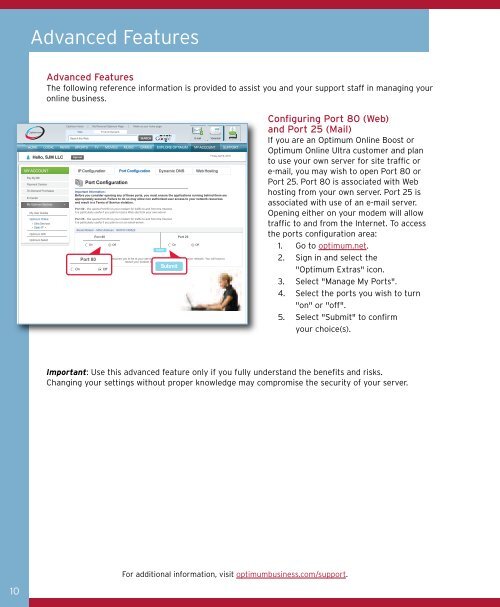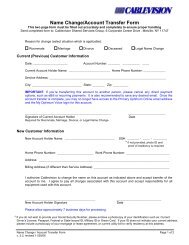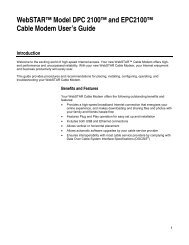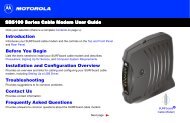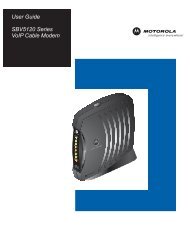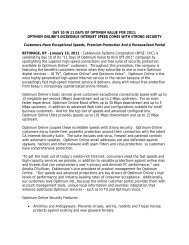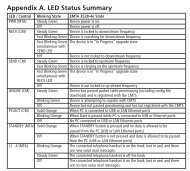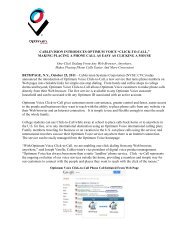1480 Opt Business Tri Guide - Optimum Online
1480 Opt Business Tri Guide - Optimum Online
1480 Opt Business Tri Guide - Optimum Online
- No tags were found...
You also want an ePaper? Increase the reach of your titles
YUMPU automatically turns print PDFs into web optimized ePapers that Google loves.
Advanced Features<br />
Advanced Features<br />
The following reference information is provided to assist you and your support staff in managing your<br />
online business.<br />
Configuring Port 80 (Web)<br />
and Port 25 (Mail)<br />
If you are an <strong>Opt</strong>imum <strong>Online</strong> Boost or<br />
<strong>Opt</strong>imum <strong>Online</strong> Ultra customer and plan<br />
to use your own server for site traffic or<br />
e-mail, you may wish to open Port 80 or<br />
Port 25. Port 80 is associated with Web<br />
hosting from your own server. Port 25 is<br />
associated with use of an e-mail server.<br />
Opening either on your modem will allow<br />
traffic to and from the Internet. To access<br />
the ports configuration area:<br />
1. Go to optimum.net.<br />
2. Sign in and select the<br />
"<strong>Opt</strong>imum Extras" icon.<br />
3. Select "Manage My Ports".<br />
4. Select the ports you wish to turn<br />
"on" or "off".<br />
5. Select "Submit" to confirm<br />
your choice(s).<br />
Important: Use this advanced feature only if you fully understand the benefits and risks.<br />
Changing your settings without proper knowledge may compromise the security of your server.<br />
For additional information, visit optimumbusiness.com/support.<br />
10