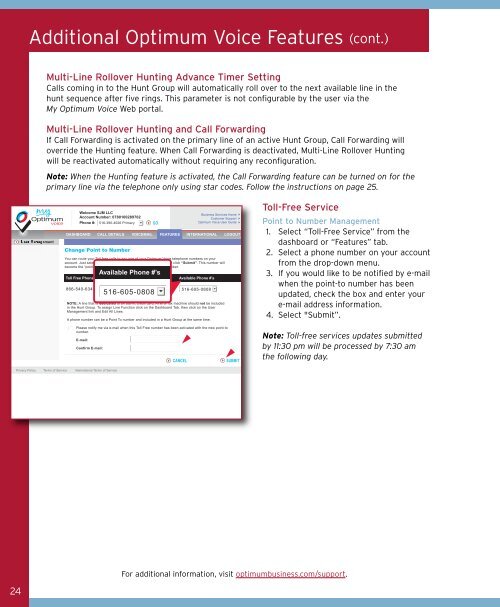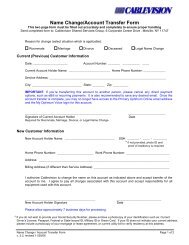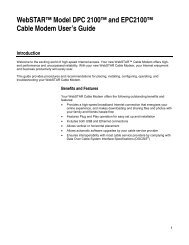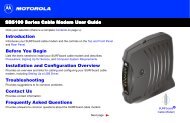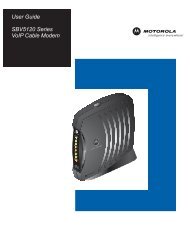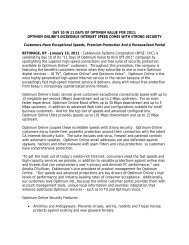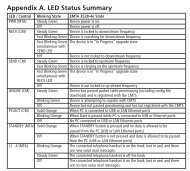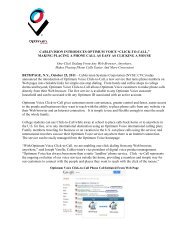1480 Opt Business Tri Guide - Optimum Online
1480 Opt Business Tri Guide - Optimum Online
1480 Opt Business Tri Guide - Optimum Online
- No tags were found...
Create successful ePaper yourself
Turn your PDF publications into a flip-book with our unique Google optimized e-Paper software.
Additional <strong>Opt</strong>imum Voice Features (cont.)<br />
Multi-Line Rollover Hunting Advance Timer Setting<br />
Calls coming in to the Hunt Group will automatically roll over to the next available line in the<br />
hunt sequence after five rings. This parameter is not configurable by the user via the<br />
My <strong>Opt</strong>imum Voice Web portal.<br />
Multi-Line Rollover Hunting and Call Forwarding<br />
If Call Forwarding is activated on the primary line of an active Hunt Group, Call Forwarding will<br />
override the Hunting feature. When Call Forwarding is deactivated, Multi-Line Rollover Hunting<br />
will be reactivated automatically without requiring any reconfiguration.<br />
Note: When the Hunting feature is activated, the Call Forwarding feature can be turned on for the<br />
primary line via the telephone only using star codes. Follow the instructions on page 25.<br />
Toll-Free Service<br />
Point to Number Management<br />
1. Select “Toll-Free Service” from the<br />
dashboard or “Features” tab.<br />
2. Select a phone number on your account<br />
from the drop-down menu.<br />
3. If you would like to be notified by e-mail<br />
when the point-to number has been<br />
updated, check the box and enter your<br />
e-mail address information.<br />
4. Select "Submit”.<br />
Note: Toll-free services updates submitted<br />
by 11:30 pm will be processed by 7:30 am<br />
the following day.<br />
For additional information, visit optimumbusiness.com/support.<br />
24