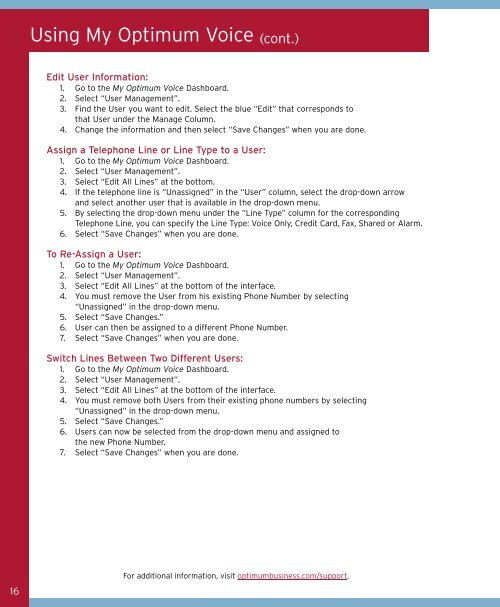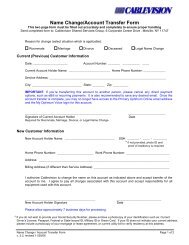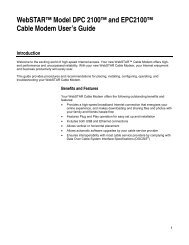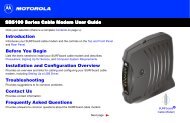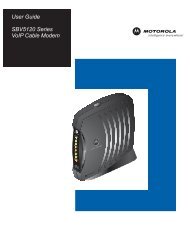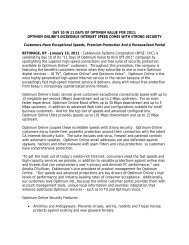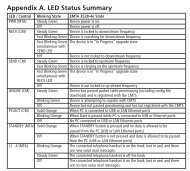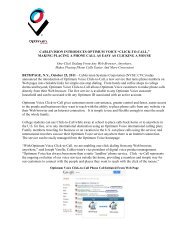1480 Opt Business Tri Guide - Optimum Online
1480 Opt Business Tri Guide - Optimum Online
1480 Opt Business Tri Guide - Optimum Online
- No tags were found...
You also want an ePaper? Increase the reach of your titles
YUMPU automatically turns print PDFs into web optimized ePapers that Google loves.
Using My <strong>Opt</strong>imum Voice (cont.)<br />
Edit User Information:<br />
1. Go to the My <strong>Opt</strong>imum Voice Dashboard.<br />
2. Select “User Management”.<br />
3. Find the User you want to edit. Select the blue “Edit” that corresponds to<br />
that User under the Manage Column.<br />
4. Change the information and then select “Save Changes” when you are done.<br />
Assign a Telephone Line or Line Type to a User:<br />
1. Go to the My <strong>Opt</strong>imum Voice Dashboard.<br />
2. Select “User Management”.<br />
3. Select “Edit All Lines” at the bottom.<br />
4. If the telephone line is “Unassigned” in the “User” column, select the drop-down arrow<br />
and select another user that is available in the drop-down menu.<br />
5. By selecting the drop-down menu under the “Line Type” column for the corresponding<br />
Telephone Line, you can specify the Line Type: Voice Only, Credit Card, Fax, Shared or Alarm.<br />
6. Select “Save Changes” when you are done.<br />
To Re-Assign a User:<br />
1. Go to the My <strong>Opt</strong>imum Voice Dashboard.<br />
2. Select “User Management”.<br />
3. Select “Edit All Lines” at the bottom of the interface.<br />
4. You must remove the User from his existing Phone Number by selecting<br />
“Unassigned” in the drop-down menu.<br />
5. Select “Save Changes.”<br />
6. User can then be assigned to a different Phone Number.<br />
7. Select “Save Changes” when you are done.<br />
Switch Lines Between Two Different Users:<br />
1. Go to the My <strong>Opt</strong>imum Voice Dashboard.<br />
2. Select “User Management”.<br />
3. Select “Edit All Lines” at the bottom of the interface.<br />
4. You must remove both Users from their existing phone numbers by selecting<br />
“Unassigned” in the drop-down menu.<br />
5. Select “Save Changes.”<br />
6. Users can now be selected from the drop-down menu and assigned to<br />
the new Phone Number.<br />
7. Select “Save Changes” when you are done.<br />
16<br />
For additional information, visit optimumbusiness.com/support.