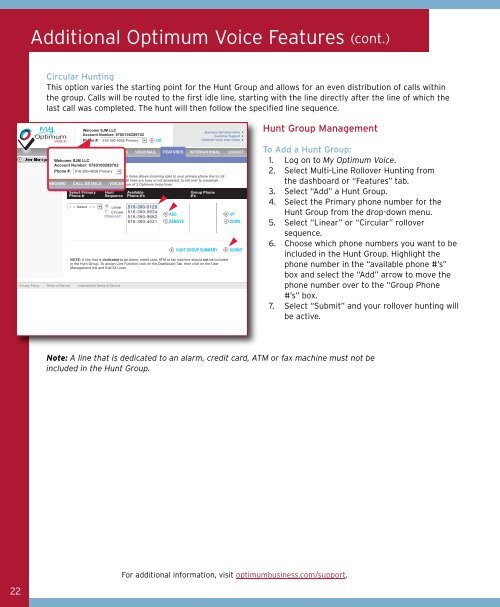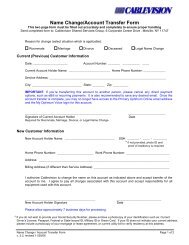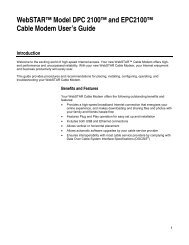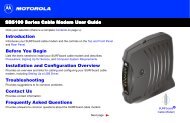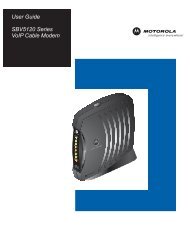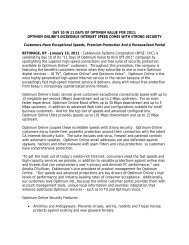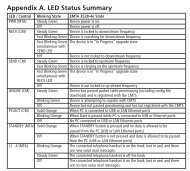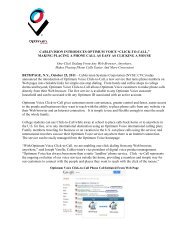1480 Opt Business Tri Guide - Optimum Online
1480 Opt Business Tri Guide - Optimum Online
1480 Opt Business Tri Guide - Optimum Online
- No tags were found...
Create successful ePaper yourself
Turn your PDF publications into a flip-book with our unique Google optimized e-Paper software.
Additional <strong>Opt</strong>imum Voice Features (cont.)<br />
Circular Hunting<br />
This option varies the starting point for the Hunt Group and allows for an even distribution of calls within<br />
the group. Calls will be routed to the first idle line, starting with the line directly after the line of which the<br />
last call was completed. The hunt will then follow the specified line sequence.<br />
Hunt Group Management<br />
To Add a Hunt Group:<br />
1. Log on to My <strong>Opt</strong>imum Voice.<br />
2. Select Multi-Line Rollover Hunting from<br />
the dashboard or “Features” tab.<br />
3. Select “Add” a Hunt Group.<br />
4. Select the Primary phone number for the<br />
Hunt Group from the drop-down menu.<br />
5. Select “Linear” or “Circular” rollover<br />
sequence.<br />
6. Choose which phone numbers you want to be<br />
included in the Hunt Group. Highlight the<br />
phone number in the “available phone #’s”<br />
box and select the “Add” arrow to move the<br />
phone number over to the “Group Phone<br />
#’s” box.<br />
7. Select “Submit” and your rollover hunting will<br />
be active.<br />
Note: A line that is dedicated to an alarm, credit card, ATM or fax machine must not be<br />
included in the Hunt Group.<br />
22<br />
For additional information, visit optimumbusiness.com/support.