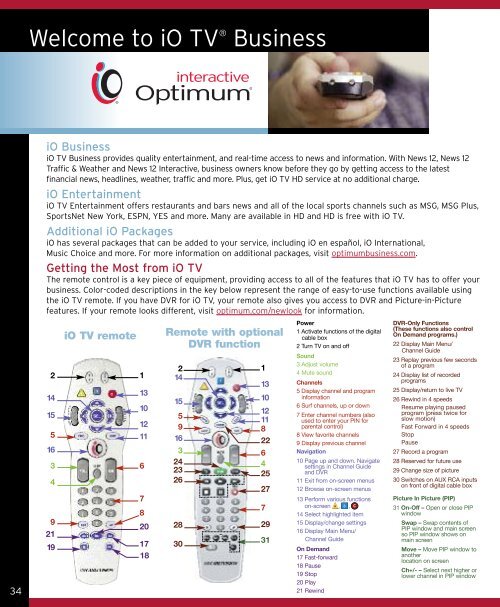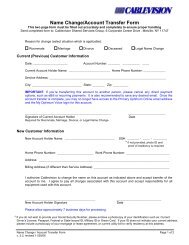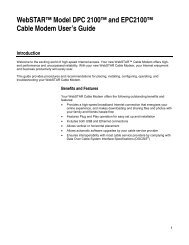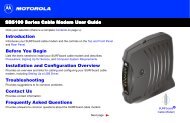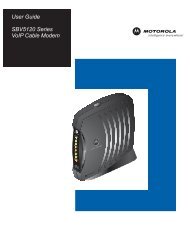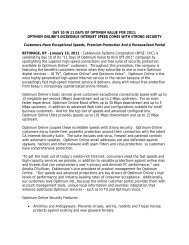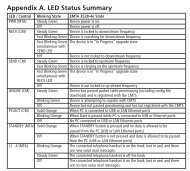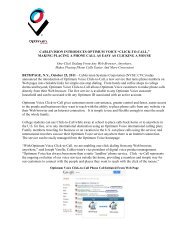1480 Opt Business Tri Guide - Optimum Online
1480 Opt Business Tri Guide - Optimum Online
1480 Opt Business Tri Guide - Optimum Online
- No tags were found...
You also want an ePaper? Increase the reach of your titles
YUMPU automatically turns print PDFs into web optimized ePapers that Google loves.
Welcome to iO TV ®<br />
<strong>Business</strong><br />
34<br />
iO <strong>Business</strong><br />
iO TV <strong>Business</strong> provides quality entertainment, and real-time access to news and information. With News 12, News 12<br />
Traffic & Weather and News 12 Interactive, business owners know before they go by getting access to the latest<br />
financial news, headlines, weather, traffic and more. Plus, get iO TV HD service at no additional charge.<br />
iO Entertainment<br />
iO TV Entertainment offers restaurants and bars news and all of the local sports channels such as MSG, MSG Plus,<br />
SportsNet New York, ESPN, YES and more. Many are available in HD and HD is free with iO TV.<br />
Additional iO Packages<br />
iO has several packages that can be added to your service, including iO en español, iO International,<br />
Music Choice and more. For more information on additional packages, visit optimumbusiness.com.<br />
Getting the Most from iO TV<br />
The remote control is a key piece of equipment, providing access to all of the features that iO TV has to offer your<br />
business. Color-coded descriptions in the key below represent the range of easy-to-use functions available using<br />
the iO TV remote. If you have DVR for iO TV, your remote also gives you access to DVR and Picture-in-Picture<br />
features. If your remote looks different, visit optimum.com/newlook for information.<br />
2<br />
14<br />
15<br />
5<br />
16<br />
3<br />
4<br />
9<br />
21<br />
19<br />
iO TV remote<br />
C<br />
1<br />
13<br />
10<br />
12<br />
11<br />
6<br />
7<br />
8<br />
20<br />
17<br />
18<br />
Remote with optional<br />
DVR function<br />
2<br />
14<br />
15<br />
10<br />
12<br />
5<br />
11<br />
9<br />
8<br />
16<br />
22<br />
3<br />
6<br />
24 4<br />
23<br />
25<br />
26<br />
27<br />
28<br />
30<br />
1<br />
13<br />
7<br />
29<br />
31<br />
Power<br />
1 Activate functions of the digital<br />
cable box<br />
2 Turn TV on and off<br />
Sound<br />
3 Adjust volume<br />
4 Mute sound<br />
Channels<br />
5 Display channel and program<br />
information<br />
6 Surf channels, up or down<br />
7 Enter channel numbers (also<br />
used to enter your PIN for<br />
parental control)<br />
8 View favorite channels<br />
9 Display previous channel<br />
Navigation<br />
10 Page up and down. Navigate<br />
settings in Channel <strong>Guide</strong><br />
and DVR<br />
11 Exit from on-screen menus<br />
12 Browse on-screen menus<br />
13 Perform various functions<br />
on-screen , ,<br />
14 Select highlighted item<br />
15 Display/change settings<br />
16 Display Main Menu/<br />
Channel <strong>Guide</strong><br />
On Demand<br />
17 Fast-forward<br />
18 Pause<br />
19 Stop<br />
20 Play<br />
21 Rewind<br />
DVR-Only Functions<br />
(These functions also control<br />
On Demand programs.)<br />
22 Display Main Menu/<br />
Channel <strong>Guide</strong><br />
23 Replay previous few seconds<br />
of a program<br />
24 Display list of recorded<br />
programs<br />
25 Display/return to live TV<br />
26 Rewind in 4 speeds<br />
Resume playing paused<br />
program (press twice for<br />
slow motion)<br />
Fast Forward in 4 speeds<br />
Stop<br />
Pause<br />
27 Record a program<br />
28 Reserved for future use<br />
29 Change size of picture<br />
30 Switches on AUX RCA inputs<br />
on front of digital cable box<br />
Picture In Picture (PIP)<br />
31 On-Off – Open or close PIP<br />
window<br />
Swap – Swap contents of<br />
PIP window and main screen<br />
so PIP window shows on<br />
main screen<br />
Move – Move PIP window to<br />
another<br />
location on screen<br />
Ch+/- – Select next higher or<br />
lower channel in PIP window