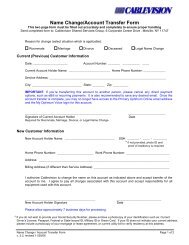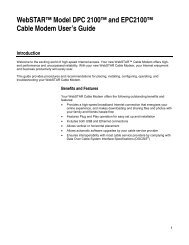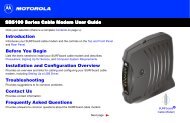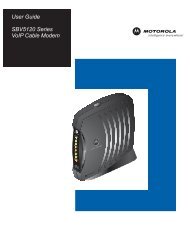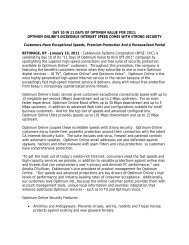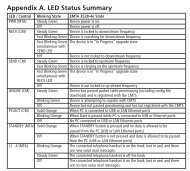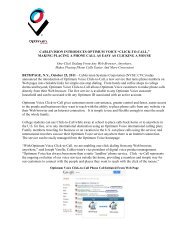1480 Opt Business Tri Guide - Optimum Online
1480 Opt Business Tri Guide - Optimum Online
1480 Opt Business Tri Guide - Optimum Online
- No tags were found...
Create successful ePaper yourself
Turn your PDF publications into a flip-book with our unique Google optimized e-Paper software.
Setting up HDTV (cont.)<br />
Important Notice: Leaving your television on, and tuned to, any screen with non-moving images<br />
including the iO Main Menu, Channel <strong>Guide</strong> or Side Bars (displayed when watching a (4:3) standard<br />
definition image on a (16:9) wide screen) for extended periods may damage your television screen.<br />
Please check the owner’s manual for your television for specific warnings, or consult with your<br />
television manufacturer to learn more about the properties and sensitivities of your television set.<br />
Changing the Border Color<br />
On some channels, the setup may be displaying a border either on the right and left of the screen or<br />
on the top and bottom. To adjust the display, see Adjusting the Size of Your Picture on the previous<br />
page. To change the color of the border, follow the steps below:<br />
1. Press SETTINGS twice to access the General Settings menu.<br />
2. Scroll to Set: TV Borders.<br />
3. Press ARROW ( ) to access the Light, Med, and Dark options.<br />
4. Scroll through the options and select the border color of your choice.<br />
5. Press A to accept the changes.<br />
Visit optimumbusiness.com to find out more about HDTV.<br />
For additional information, visit optimumbusiness.com/support.<br />
39