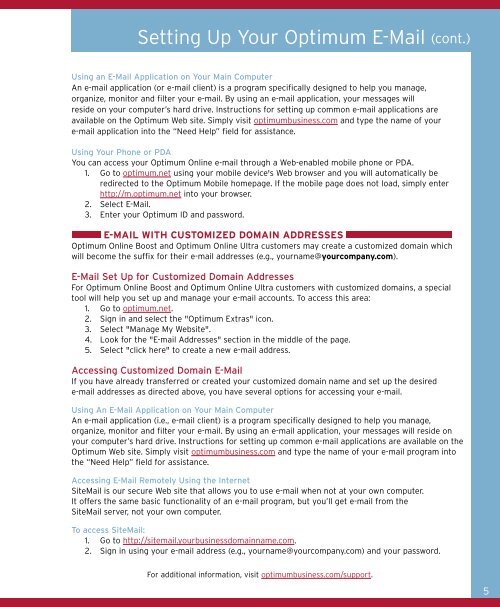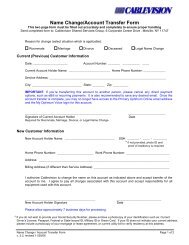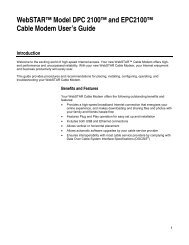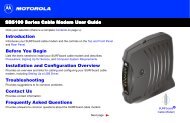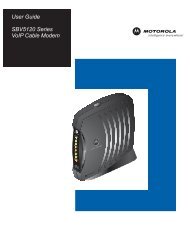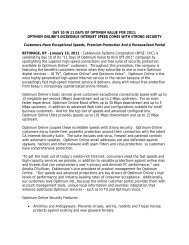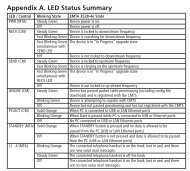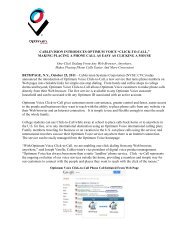1480 Opt Business Tri Guide - Optimum Online
1480 Opt Business Tri Guide - Optimum Online
1480 Opt Business Tri Guide - Optimum Online
- No tags were found...
You also want an ePaper? Increase the reach of your titles
YUMPU automatically turns print PDFs into web optimized ePapers that Google loves.
Setting Up Your <strong>Opt</strong>imum E-Mail (cont.)<br />
Using an E-Mail Application on Your Main Computer<br />
An e-mail application (or e-mail client) is a program specifically designed to help you manage,<br />
organize, monitor and filter your e-mail. By using an e-mail application, your messages will<br />
reside on your computer’s hard drive. Instructions for setting up common e-mail applications are<br />
available on the <strong>Opt</strong>imum Web site. Simply visit optimumbusiness.com and type the name of your<br />
e-mail application into the “Need Help” field for assistance.<br />
Using Your Phone or PDA<br />
You can access your <strong>Opt</strong>imum <strong>Online</strong> e-mail through a Web-enabled mobile phone or PDA.<br />
1. Go to optimum.net using your mobile device's Web browser and you will automatically be<br />
redirected to the <strong>Opt</strong>imum Mobile homepage. If the mobile page does not load, simply enter<br />
http://m.optimum.net into your browser.<br />
2. Select E-Mail.<br />
3. Enter your <strong>Opt</strong>imum ID and password.<br />
E-MAIL WITH CUSTOMIZED DOMAIN ADDRESSES<br />
<strong>Opt</strong>imum <strong>Online</strong> Boost and <strong>Opt</strong>imum <strong>Online</strong> Ultra customers may create a customized domain which<br />
will become the suffix for their e-mail addresses (e.g., yourname@yourcompany.com).<br />
E-Mail Set Up for Customized Domain Addresses<br />
For <strong>Opt</strong>imum <strong>Online</strong> Boost and <strong>Opt</strong>imum <strong>Online</strong> Ultra customers with customized domains, a special<br />
tool will help you set up and manage your e-mail accounts. To access this area:<br />
1. Go to optimum.net.<br />
2. Sign in and select the "<strong>Opt</strong>imum Extras" icon.<br />
3. Select "Manage My Website".<br />
4. Look for the "E-mail Addresses" section in the middle of the page.<br />
5. Select "click here" to create a new e-mail address.<br />
Accessing Customized Domain E-Mail<br />
If you have already transferred or created your customized domain name and set up the desired<br />
e-mail addresses as directed above, you have several options for accessing your e-mail.<br />
Using An E-Mail Application on Your Main Computer<br />
An e-mail application (i.e., e-mail client) is a program specifically designed to help you manage,<br />
organize, monitor and filter your e-mail. By using an e-mail application, your messages will reside on<br />
your computer’s hard drive. Instructions for setting up common e-mail applications are available on the<br />
<strong>Opt</strong>imum Web site. Simply visit optimumbusiness.com and type the name of your e-mail program into<br />
the “Need Help” field for assistance.<br />
Accessing E-Mail Remotely Using the Internet<br />
SiteMail is our secure Web site that allows you to use e-mail when not at your own computer.<br />
It offers the same basic functionality of an e-mail program, but you’ll get e-mail from the<br />
SiteMail server, not your own computer.<br />
To access SiteMail:<br />
1. Go to http://sitemail.yourbusinessdomainname.com.<br />
2. Sign in using your e-mail address (e.g., yourname@yourcompany.com) and your password.<br />
For additional information, visit optimumbusiness.com/support.<br />
5