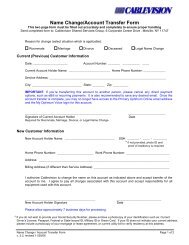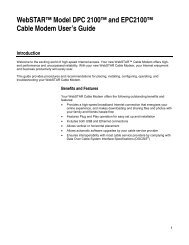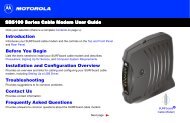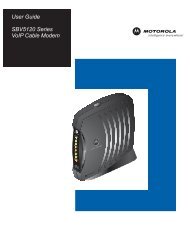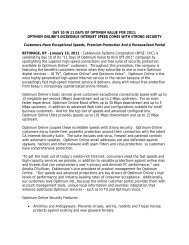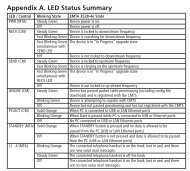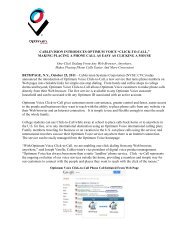1480 Opt Business Tri Guide - Optimum Online
1480 Opt Business Tri Guide - Optimum Online
1480 Opt Business Tri Guide - Optimum Online
- No tags were found...
Create successful ePaper yourself
Turn your PDF publications into a flip-book with our unique Google optimized e-Paper software.
Using My <strong>Opt</strong>imum Voice<br />
Phone Manager’s Activation of My <strong>Opt</strong>imum Voice<br />
Activating My <strong>Opt</strong>imum Voice from the PC connected to your <strong>Opt</strong>imum Voice cable<br />
modem will save you time. If you complete the process at another computer, you’ll<br />
need your HFC MAC address — an identification number you’ll find on the back of the<br />
cable modem. In either case, you will also need your Cablevision account number, so<br />
be sure to have that handy.<br />
1. During the registration process, you will be asked a security question regarding<br />
your account.<br />
2. Go to optimumbusiness.com, and select the My <strong>Opt</strong>imum Voice menu<br />
item on the left.<br />
3. Select “New User” at the bottom of the log in box in the lower<br />
right-hand corner of the screen.<br />
4. Follow the online instructions to register.<br />
User Management<br />
The Phone Manager has the ability to manage both the users and functions of your telephone<br />
lines; assign, edit and delete “Users” and “Passwords”; and assign each available Phone Number<br />
to specific functions. The Phone Manager can also assign one telephone line per <strong>Opt</strong>imum ID<br />
and set up an <strong>Opt</strong>imum ID for each telephone line on the account.<br />
To Add a New User<br />
1. Go to the My <strong>Opt</strong>imum Voice Dashboard.<br />
2. Select “User Management”.<br />
3. Select “Add New User”.<br />
4. Select an Existing User name or create a New User name by choosing<br />
“New User” in the top drop-down menu.<br />
5. Fill out the form. User names must be between 4 and 15 alphanumeric characters<br />
and all in lower case. Hyphens (-) and underscores (_) are not permitted.<br />
6. Select a Telephone Line from the Phone Number drop-down menu.<br />
7. Assign a Line Type from the Line Type drop-down menu.<br />
8. Select “Add New User”.<br />
For additional information, visit optimumbusiness.com/support.<br />
15