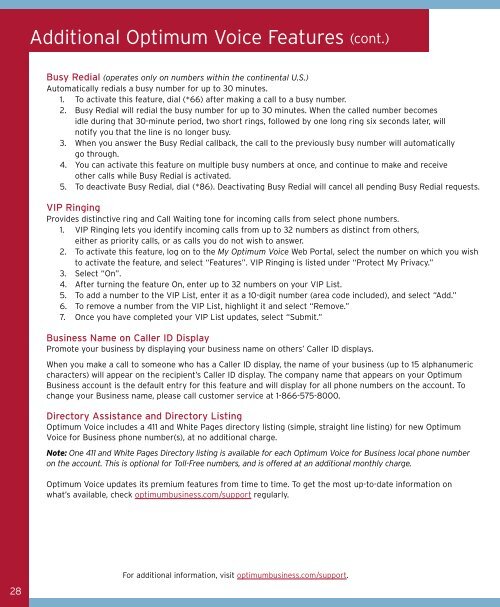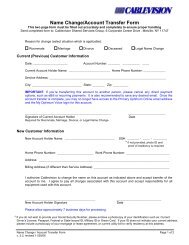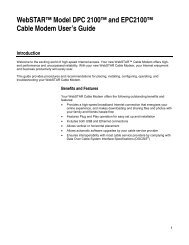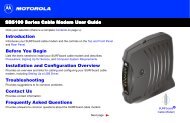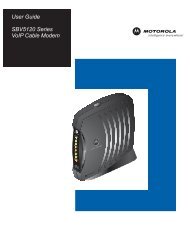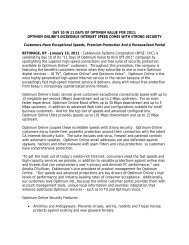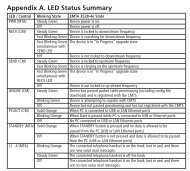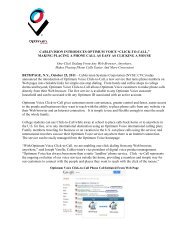1480 Opt Business Tri Guide - Optimum Online
1480 Opt Business Tri Guide - Optimum Online
1480 Opt Business Tri Guide - Optimum Online
- No tags were found...
Create successful ePaper yourself
Turn your PDF publications into a flip-book with our unique Google optimized e-Paper software.
Additional <strong>Opt</strong>imum Voice Features (cont.)<br />
Busy Redial (operates only on numbers within the continental U.S.)<br />
Automatically redials a busy number for up to 30 minutes.<br />
1. To activate this feature, dial (*66) after making a call to a busy number.<br />
2. Busy Redial will redial the busy number for up to 30 minutes. When the called number becomes<br />
idle during that 30-minute period, two short rings, followed by one long ring six seconds later, will<br />
notify you that the line is no longer busy.<br />
3. When you answer the Busy Redial callback, the call to the previously busy number will automatically<br />
go through.<br />
4. You can activate this feature on multiple busy numbers at once, and continue to make and receive<br />
other calls while Busy Redial is activated.<br />
5. To deactivate Busy Redial, dial (*86). Deactivating Busy Redial will cancel all pending Busy Redial requests.<br />
VIP Ringing<br />
Provides distinctive ring and Call Waiting tone for incoming calls from select phone numbers.<br />
1. VIP Ringing lets you identify incoming calls from up to 32 numbers as distinct from others,<br />
either as priority calls, or as calls you do not wish to answer.<br />
2. To activate this feature, log on to the My <strong>Opt</strong>imum Voice Web Portal, select the number on which you wish<br />
to activate the feature, and select “Features”. VIP Ringing is listed under “Protect My Privacy.”<br />
3. Select “On”.<br />
4. After turning the feature On, enter up to 32 numbers on your VIP List.<br />
5. To add a number to the VIP List, enter it as a 10-digit number (area code included), and select “Add.”<br />
6. To remove a number from the VIP List, highlight it and select “Remove.”<br />
7. Once you have completed your VIP List updates, select “Submit.”<br />
<strong>Business</strong> Name on Caller ID Display<br />
Promote your business by displaying your business name on others’ Caller ID displays.<br />
When you make a call to someone who has a Caller ID display, the name of your business (up to 15 alphanumeric<br />
characters) will appear on the recipient’s Caller ID display. The company name that appears on your <strong>Opt</strong>imum<br />
<strong>Business</strong> account is the default entry for this feature and will display for all phone numbers on the account. To<br />
change your <strong>Business</strong> name, please call customer service at 1-866-575-8000.<br />
Directory Assistance and Directory Listing<br />
<strong>Opt</strong>imum Voice includes a 411 and White Pages directory listing (simple, straight line listing) for new <strong>Opt</strong>imum<br />
Voice for <strong>Business</strong> phone number(s), at no additional charge.<br />
Note: One 411 and White Pages Directory listing is available for each <strong>Opt</strong>imum Voice for <strong>Business</strong> local phone number<br />
on the account. This is optional for Toll-Free numbers, and is offered at an additional monthly charge.<br />
<strong>Opt</strong>imum Voice updates its premium features from time to time. To get the most up-to-date information on<br />
what’s available, check optimumbusiness.com/support regularly.<br />
28<br />
For additional information, visit optimumbusiness.com/support.