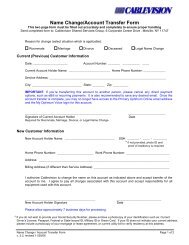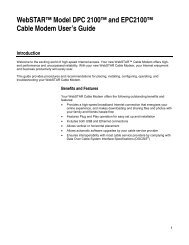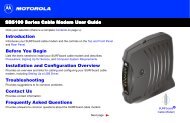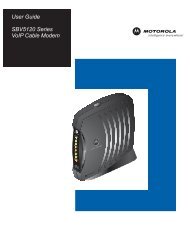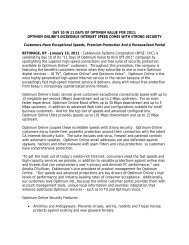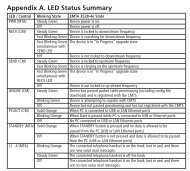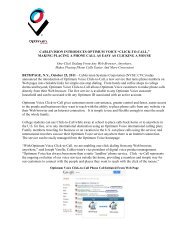1480 Opt Business Tri Guide - Optimum Online
1480 Opt Business Tri Guide - Optimum Online
1480 Opt Business Tri Guide - Optimum Online
- No tags were found...
Create successful ePaper yourself
Turn your PDF publications into a flip-book with our unique Google optimized e-Paper software.
Setting up HDTV (cont.)<br />
Setting up your HD digital cable box to work with your HDTV<br />
Note: If you had your HD digital cable box installed professionally, you will not have to go through this<br />
setup procedure unless you move your HD digital cable box to a different TV, or if you are experiencing<br />
problems with your picture.<br />
1. Set the display on your HDTV to normal (refer to the guide that came with your HDTV).<br />
2. Turn off your HD digital cable box.<br />
3. Press INFO and GUIDE (on the HD digital cable box) simultaneously to access<br />
the HDTV Setup program.<br />
4. Choose the output that represents the connection to your HDTV. Most likely option A ‘Y,<br />
Pb, Pr output’.<br />
5. Choose the correct screen size for your HDTV. See picture on the previous page for help.<br />
6. Set the picture format. The recommended option is C, which will allow you to save only<br />
those formats (or scan rates) that your HDTV can display. To save the formats that are<br />
compatible with your HDTV:<br />
• Choose OPTION B.<br />
• Press A to acknowledge that the HDTV monitor is in Normal display mode.<br />
• Press A to cycle through, and test, the resolution options (720p, 480i, 1080i, etc.).<br />
If your TV does not support one of the options, you will see a blank screen ----<br />
save only those scan rates that are compatible with your HDTV.<br />
• Press EXIT.<br />
• Press EXIT again.<br />
• Press POWER on your HD digital cable box.<br />
Now you can change Picture Formats safely by accessing the picture format option on the Quick<br />
Settings menu.<br />
For additional information, visit optimumbusiness.com/support.<br />
37