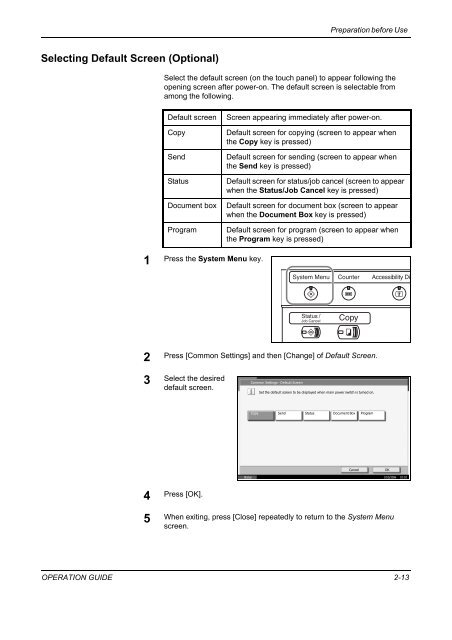CD1230/CD1240/CD1250 (basic) - Gabbey Business Machines
CD1230/CD1240/CD1250 (basic) - Gabbey Business Machines
CD1230/CD1240/CD1250 (basic) - Gabbey Business Machines
You also want an ePaper? Increase the reach of your titles
YUMPU automatically turns print PDFs into web optimized ePapers that Google loves.
Preparation before Use<br />
Selecting Default Screen (Optional)<br />
Select the default screen (on the touch panel) to appear following the<br />
opening screen after power-on. The default screen is selectable from<br />
among the following.<br />
Default screen<br />
Copy<br />
Send<br />
Status<br />
Document box<br />
Program<br />
Screen appearing immediately after power-on.<br />
Default screen for copying (screen to appear when<br />
the Copy key is pressed)<br />
Default screen for sending (screen to appear when<br />
the Send key is pressed)<br />
Default screen for status/job cancel (screen to appear<br />
when the Status/Job Cancel key is pressed)<br />
Default screen for document box (screen to appear<br />
when the Document Box key is pressed)<br />
Default screen for program (screen to appear when<br />
the Program key is pressed)<br />
1<br />
Press the System Menu key.<br />
2 Press [Common Settings] and then [Change] of Default Screen.<br />
3 Select the desired<br />
default screen.<br />
Common Settings - Default Screen<br />
Set the default screen to be displayed when main power switch is turned on.<br />
Copy<br />
English Send<br />
Status Document Box Program<br />
Cancel<br />
OK<br />
Status 10/5/2006 10:10<br />
4<br />
Press [OK].<br />
5<br />
When exiting, press [Close] repeatedly to return to the System Menu<br />
screen.<br />
OPERATION GUIDE 2-13