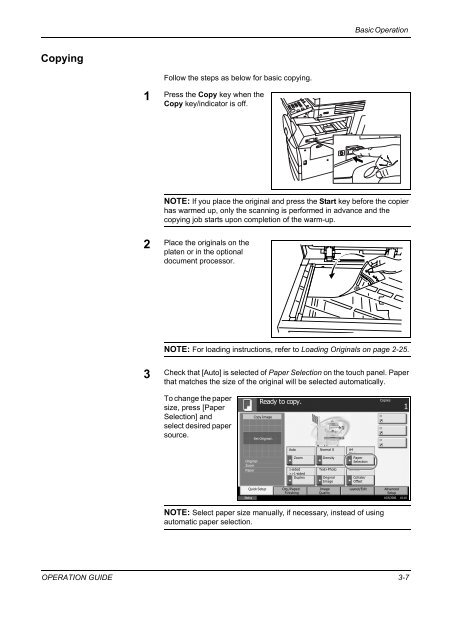CD1230/CD1240/CD1250 (basic) - Gabbey Business Machines
CD1230/CD1240/CD1250 (basic) - Gabbey Business Machines
CD1230/CD1240/CD1250 (basic) - Gabbey Business Machines
You also want an ePaper? Increase the reach of your titles
YUMPU automatically turns print PDFs into web optimized ePapers that Google loves.
Basic Operation<br />
Copying<br />
Follow the steps as below for <strong>basic</strong> copying.<br />
1<br />
Press the Copy key when the<br />
Copy key/indicator is off.<br />
NOTE: If you place the original and press the Start key before the copier<br />
has warmed up, only the scanning is performed in advance and the<br />
copying job starts upon completion of the warm-up.<br />
2<br />
Place the originals on the<br />
platen or in the optional<br />
document processor.<br />
NOTE: For loading instructions, refer to Loading Originals on page 2-25.<br />
3<br />
Check that [Auto] is selected of Paper Selection on the touch panel. Paper<br />
that matches the size of the original will be selected automatically.<br />
To change the paper<br />
size, press [Paper<br />
Selection] and<br />
select desired paper<br />
source.<br />
Ready to copy.<br />
Copy Image<br />
Set Original.<br />
Copies<br />
1<br />
Original<br />
Zoom<br />
Paper<br />
Auto<br />
Normal 0 A4<br />
Plain<br />
Zoom Density Paper<br />
Selection<br />
1-sided<br />
Text+Photo Collate<br />
>>1-sided<br />
Duplex<br />
Original<br />
Image<br />
Collate/<br />
Offset<br />
Quick Setup Org./Paper/<br />
Image<br />
Layout/Edit Advanced<br />
Finishing<br />
Quality<br />
Setup<br />
Status 10/5/2006 10:10<br />
NOTE: Select paper size manually, if necessary, instead of using<br />
automatic paper selection.<br />
OPERATION GUIDE 3-7