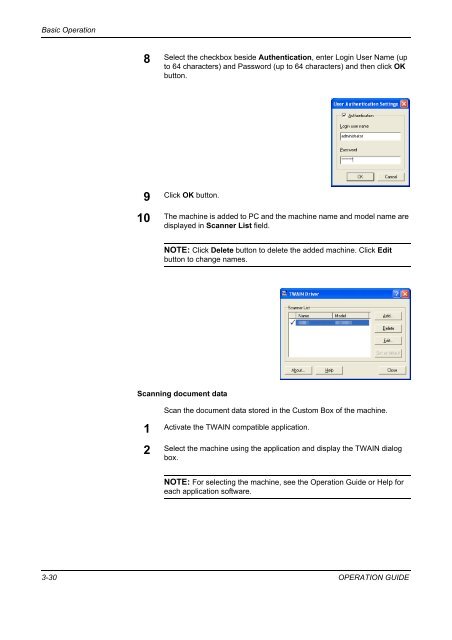- Page 1:
CD 1230 1240 1250 INSTRUCTION HANDB
- Page 4 and 5:
Legal and Safety Information Please
- Page 6 and 7:
Legal and Safety Information Regard
- Page 8 and 9:
Legal and Safety Information 6 You
- Page 10 and 11:
Legal and Safety Information Safety
- Page 12 and 13:
Legal and Safety Information Instal
- Page 14 and 15:
Legal and Safety Information Precau
- Page 16 and 17:
Legal and Safety Information Cautio
- Page 18 and 19:
Legal and Safety Information Safety
- Page 20 and 21:
About this Operation Guide This Ope
- Page 22 and 23:
About this Operation Guide Descript
- Page 24 and 25:
Contents Contents Legal and Safety
- Page 26 and 27:
1 Part Names This chapter identifie
- Page 28 and 29:
Part Names 13 14 36 15 34 35 33 25
- Page 30 and 31:
Part Names Operation Panel 1 5 9 10
- Page 32 and 33:
Part Names 4 [Layout /Edit] Screen
- Page 34 and 35:
Part Names 2 [Job Box] Screen Job B
- Page 36 and 37:
Part Names Program Screen Press the
- Page 38 and 39:
2 Preparation before Use This chapt
- Page 40 and 41:
Preparation before Use Determining
- Page 42 and 43:
Preparation before Use Connecting C
- Page 44 and 45:
Preparation before Use When Connect
- Page 46 and 47: Preparation before Use 6 Press [Off
- Page 48 and 49: Preparation before Use 6 Press [Sub
- Page 50 and 51: Preparation before Use Selecting De
- Page 52 and 53: Preparation before Use Loading Pape
- Page 54 and 55: Preparation before Use 3 Using the
- Page 56 and 57: Preparation before Use 1 Open the M
- Page 58 and 59: Preparation before Use IMPORTANT: H
- Page 60 and 61: Preparation before Use Selecting Pa
- Page 62 and 63: Preparation before Use Loading Orig
- Page 64 and 65: Preparation before Use Loading Orig
- Page 66 and 67: Preparation before Use Ensure that
- Page 68 and 69: 3 Basic Operation This chapter expl
- Page 70 and 71: Basic Operation Make sure that the
- Page 72 and 73: Basic Operation Adjusting Operation
- Page 74 and 75: Basic Operation Copying Follow the
- Page 76 and 77: Basic Operation 1 Press [Image Qual
- Page 78 and 79: Basic Operation Manual Zoom Manuall
- Page 80 and 81: Basic Operation Duplex Copying Prod
- Page 82 and 83: Basic Operation Book to Two-sided P
- Page 84 and 85: Basic Operation 2 To use collate co
- Page 86 and 87: Basic Operation 10 Click OK button
- Page 88 and 89: Basic Operation 2 Press the Send ke
- Page 90 and 91: Basic Operation 2 Press the Send ke
- Page 92 and 93: Basic Operation Select a destinatio
- Page 94 and 95: Basic Operation 6 Upon completion o
- Page 98 and 99: Basic Operation 3 Select Custom Box
- Page 100 and 101: Basic Operation 7 Click Detail butt
- Page 102 and 103: Basic Operation Destination Search
- Page 104 and 105: Basic Operation Using Document Box
- Page 106 and 107: Basic Operation 2 Press [Custom Box
- Page 108 and 109: Basic Operation 3 Press [Open]. Cus
- Page 110 and 111: Basic Operation 3 Press [Open]. Cus
- Page 112 and 113: Basic Operation 4 From the list, se
- Page 114 and 115: Basic Operation 3 Select the box co
- Page 116 and 117: Basic Operation 4 Select the file t
- Page 118 and 119: Basic Operation Viewing Job Detail
- Page 120 and 121: Basic Operation 2 Select the job yo
- Page 122 and 123: Basic Operation Quick Setup Screen
- Page 124 and 125: Basic Operation 3 Press [Key 4] her
- Page 126 and 127: 4 Optional Equipment This chapter i
- Page 128 and 129: Optional Equipment Key Counter Secu
- Page 130 and 131: Optional Equipment 3000 Sheet Paper
- Page 132 and 133: Optional Equipment 3 Remove the emp
- Page 134 and 135: Optional Equipment Document Finishe
- Page 136 and 137: Optional Equipment Key Counter Use
- Page 138 and 139: Optional Equipment Security Kit (US
- Page 140 and 141: 5 Maintenance This chapter describe
- Page 142 and 143: Maintenance Glass Surface Slit Glas
- Page 144 and 145: Maintenance 5 Put away the cleaning
- Page 146 and 147:
Maintenance Toner Container and Was
- Page 148 and 149:
Maintenance 7 Using both hands, pus
- Page 150 and 151:
Maintenance 15 Put away the cleanin
- Page 152 and 153:
6 Troubleshooting This chapter expl
- Page 154 and 155:
Troubleshooting Symptom Checkpoints
- Page 156 and 157:
Troubleshooting Error Message Check
- Page 158 and 159:
Troubleshooting Error Message Check
- Page 160 and 161:
Troubleshooting Error Message Check
- Page 162 and 163:
Troubleshooting Paper Jam Location
- Page 164 and 165:
Troubleshooting Cassette 2 Follow t
- Page 166 and 167:
Troubleshooting 4 Remove the jammed
- Page 168 and 169:
Troubleshooting 3 Lift the duplex u
- Page 170 and 171:
Troubleshooting 2 Remove the jammed
- Page 172 and 173:
Troubleshooting 11 Press the specif
- Page 174 and 175:
Appendix • Character Entry Method
- Page 176 and 177:
Appendix No. Display/Key Descriptio
- Page 178 and 179:
Appendix 9 Press [-] and [1]. Path
- Page 180 and 181:
Appendix Copier Copying Speed (Plat
- Page 182 and 183:
Appendix Scanner Ethernet Network P
- Page 184 and 185:
Appendix 3000 Sheet Document Finish
- Page 186 and 187:
Index Index Numerics 3000 Sheet Doc
- Page 188 and 189:
E1U