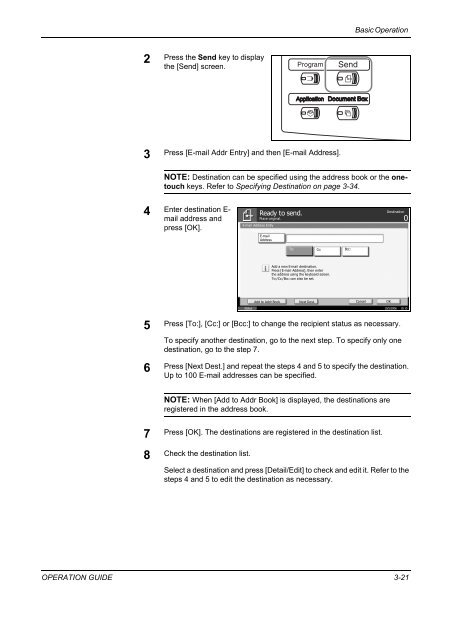CD1230/CD1240/CD1250 (basic) - Gabbey Business Machines
CD1230/CD1240/CD1250 (basic) - Gabbey Business Machines
CD1230/CD1240/CD1250 (basic) - Gabbey Business Machines
Create successful ePaper yourself
Turn your PDF publications into a flip-book with our unique Google optimized e-Paper software.
Basic Operation<br />
2 Press the Send key to display<br />
the [Send] screen.<br />
3<br />
Press [E-mail Addr Entry] and then [E-mail Address].<br />
NOTE: Destination can be specified using the address book or the onetouch<br />
keys. Refer to Specifying Destination on page 3-34.<br />
4<br />
Enter destination E-<br />
mail address and<br />
press [OK].<br />
Ready to send.<br />
Place original.<br />
E-mail Address Entry<br />
E-mail Address Entry<br />
E-mail<br />
Address<br />
Destination<br />
0<br />
To:<br />
Cc:<br />
Bcc:<br />
Add a new E-mail destination.<br />
Press [E-mail Address], then enter<br />
the address using the keyboard screen.<br />
To:/Cc:/Bcc: can also be set.<br />
Add to Addr Book<br />
Next Dest.<br />
Cancel<br />
OK<br />
Status 10/5/2006 10:10<br />
5 Press [To:], [Cc:] or [Bcc:] to change the recipient status as necessary.<br />
To specify another destination, go to the next step. To specify only one<br />
destination, go to the step 7.<br />
6<br />
Press [Next Dest.] and repeat the steps 4 and 5 to specify the destination.<br />
Up to 100 E-mail addresses can be specified.<br />
NOTE: When [Add to Addr Book] is displayed, the destinations are<br />
registered in the address book.<br />
7<br />
Press [OK]. The destinations are registered in the destination list.<br />
8 Check the destination list.<br />
Select a destination and press [Detail/Edit] to check and edit it. Refer to the<br />
steps 4 and 5 to edit the destination as necessary.<br />
OPERATION GUIDE 3-21