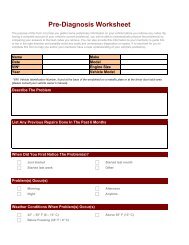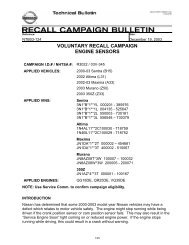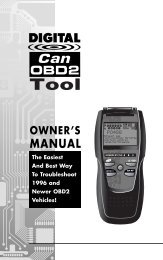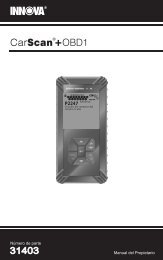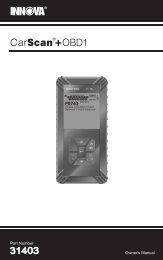Untitled - Innova
Untitled - Innova
Untitled - Innova
You also want an ePaper? Increase the reach of your titles
YUMPU automatically turns print PDFs into web optimized ePapers that Google loves.
Using the Scan Tool<br />
CODE RETRIEVAL PROCEDURE<br />
• The Scan Tool will display a code<br />
only if codes are present in the<br />
vehicle’s computer memory. If no<br />
codes are present, the message “No<br />
Powertrain DTCs or Freeze Frame<br />
Data presently stored in the<br />
vehicle’s computer. Press the DTC<br />
button to view your Enhanced<br />
DTC’s display. Press the DTC/FF<br />
button to enter the “enhanced” mode (see THE<br />
ENHANCED MAIN MENU on page 39).<br />
• The Scan Tool is capable of retrieving and storing up to 32<br />
codes in memory, for immediate or later viewing.<br />
8. To read the display:<br />
Refer to DISPLAY FUNCTIONS on page 8 for a description of<br />
display elements.<br />
• A visible icon indicates that the Scan Tool is being powered<br />
through the vehicle’s DLC connector.<br />
• A visible icon indicates that the Scan Tool is linked to<br />
(communicating with) the vehicle’s computer.<br />
• The I/M Monitor Status icons indicate the type and number of<br />
Monitors the vehicle supports, and provides indications of the<br />
current status of the vehicle’s Monitors. A solid Monitor icon<br />
indicates the associated Monitor has run and completed its<br />
testing. A blinking Monitor icon indicates the associated Monitor<br />
has not run and completed its testing.<br />
• The upper right hand corner of the<br />
display shows the number of the<br />
code currently being displayed, the<br />
total number of codes retrieved, and<br />
whether or not the displayed code<br />
commanded the MIL on. If the code<br />
being displayed is a PENDING code,<br />
the PENDING icon is shown. If the<br />
code being displayed is a<br />
PERMANENT code, the PERMANENT icon is shown.<br />
• The Diagnostic Trouble Code (DTC) and related code definition<br />
are shown in the lower section of the display.<br />
In the case of long code definitions, a small arrow is shown in the<br />
upper/lower right-hand corner of the Scan Tool display area to<br />
indicate the presence of additional information. Use the and<br />
buttons, as necessary, to view the additional information.<br />
If a definition for the currently displayed code is not available,<br />
an advisory message shows on the Scan Tool’s display.<br />
9. Read and interpret Diagnostic Trouble Codes/system condition<br />
using the display and the green, yellow and red LEDs.<br />
OBD2 35