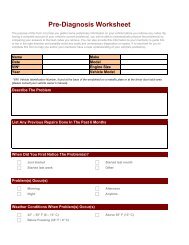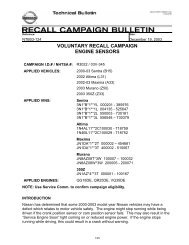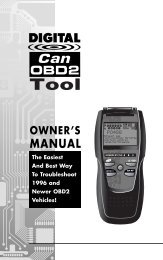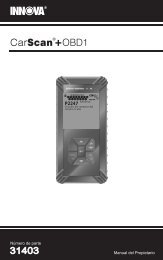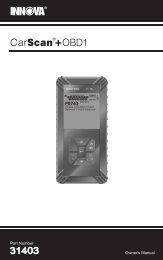Untitled - Innova
Untitled - Innova
Untitled - Innova
Create successful ePaper yourself
Turn your PDF publications into a flip-book with our unique Google optimized e-Paper software.
Additional Tests<br />
ADJUSTMENTS AND SETTINGS<br />
• Firmware Version: Displays the Scan Tool’s firmware version.<br />
• Select Language: Sets the display language for the Scan Tool to<br />
English, French or Spanish.<br />
• Unit of Measurement: Sets the Unit of Measurement for the Scan<br />
Tool’s display to USA or metric.<br />
Adjustments and settings can be made only when the Scan<br />
Tool is NOT connected to a vehicle.<br />
To enter the MENU Mode:<br />
1. With the Scan Tool on the Code<br />
Retrieval screen, press and release the<br />
LD/M button.<br />
• The “Mode Selection Menu”<br />
displays.<br />
2. Use the UP and DOWN buttons,<br />
as necessary, to highlight Tool Settings,<br />
then press the ENTER button.<br />
• The Tool Setting Menu displays.<br />
3. Make adjustments and settings as<br />
described in the following paragraphs.<br />
Adjusting Display Brightness<br />
1. Use the UP and DOWN buttons,<br />
as necessary, to highlight Adjust<br />
Brightness in the Menu, then press the<br />
ENTER button.<br />
• The Adjust Brightness screen<br />
displays.<br />
• The Brightness field shows the<br />
current brightness setting, from 1 to 4.<br />
2. Press the UP button to decrease the<br />
brightness of the display (make the<br />
display darker).<br />
3. Press the DOWN button to increase<br />
the brightness of the display (make the<br />
display lighter).<br />
4. When the desired brightness is obtained, press the ENTER<br />
button to save your changes and return to the Menu.<br />
OBD2 77