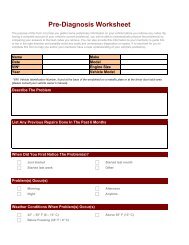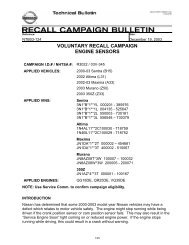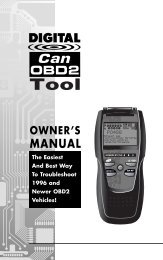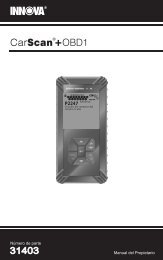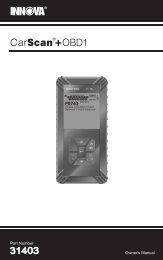Untitled - Innova
Untitled - Innova
Untitled - Innova
You also want an ePaper? Increase the reach of your titles
YUMPU automatically turns print PDFs into web optimized ePapers that Google loves.
Using the Scan Tool<br />
ERASING DIAGNOSTIC TROUBLE CODES (DTCs)<br />
Erasing SRS DTCs does not fix the problem(s) that caused the<br />
code(s) to be set. If proper repairs to correct the problem(s) that<br />
caused the code(s) to be set are not made, the code(s) will<br />
appear again as soon as the vehicle is driven long enough for the<br />
problem to recur.<br />
ERASING DIAGNOSTIC TROUBLE CODES (DTCs)<br />
When the Scan Tool’s ERASE function is used to erase<br />
DTCs from the vehicle's on-board computer, "Freeze<br />
Frame" data and manufacturer-specific enhanced data are<br />
also erased.<br />
If you plan to take the vehicle to a Service Center for repair, DO NOT<br />
erase the codes from the vehicle's computer. If the codes are erased,<br />
valuable information that might help the technician troubleshoot the<br />
problem will also be erased.<br />
Erase DTCs from the computer's memory as follows:<br />
When DTCs are erased from the vehicle's computer memory,<br />
the I/M Readiness Monitor Status program resets the status of<br />
all Monitors to a not run "flashing" condition. To set all of the<br />
Monitors to a DONE status, an OBD2 Drive Cycle must be<br />
performed. Refer to your vehicle's service manual for<br />
information on how to perform an OBD2 Drive Cycle for the<br />
vehicle under test.<br />
The Scan Tool must be connected<br />
to the vehicle’s DLC to erase the<br />
codes from the computer’s memory.<br />
If you press the ERASE button<br />
when the Scan Tool is not<br />
connected to the vehicle’s DLC, the<br />
erase instruction screen displays.<br />
The Erase function can be performed only from the OBD2<br />
DTC screen. The Erase function cannot be performed while<br />
the Scan Tool is in “enhanced” mode.<br />
1. If not connected already, connect the<br />
Scan Tool to the vehicle's DLC, and turn<br />
the ignition "On.” (If the Scan Tool is<br />
already connected and linked to the<br />
vehicle's computer, proceed directly to<br />
step 4. If not, continue to step 2.)<br />
2. Turn the ignition on. DO NOT start the<br />
engine. Press and release the<br />
POWER/LINK button to establish<br />
communication with the vehicle's<br />
computer.<br />
54 OBD2