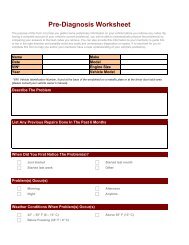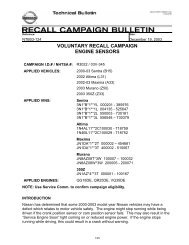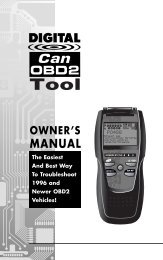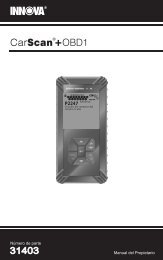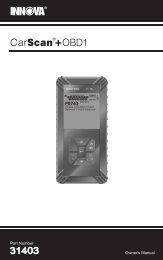Untitled - Innova
Untitled - Innova
Untitled - Innova
You also want an ePaper? Increase the reach of your titles
YUMPU automatically turns print PDFs into web optimized ePapers that Google loves.
Live Data Mode<br />
RECORDING (CAPTURING) LIVE DATA<br />
The Scan Tool is capable of recording approximately 100 frames<br />
of Live Data. Record by DTC trigger lets you select the point in<br />
time at which you wish the Scan Tool to begin recording Live Data.<br />
You can set the trigger point to record the 100 frames of data<br />
before an event (when the DTC sets), after the event, or in the<br />
middle (50 frames before and 50 frames after the event.<br />
• Beginning - records approximately<br />
100 frames of Live Data after the<br />
DTC sets.<br />
• Middle - records approximately 50<br />
frames of Live Data before and 50<br />
frames after the DTC sets.<br />
• End - records approximately 100<br />
frames of Live Data before the DTC<br />
sets.<br />
6. Use the UP and DOWN buttons,<br />
as necessary, to select the desired trigger<br />
point, then press the ENTER button.<br />
• A "One moment please. . ." message<br />
shows on the display. When the Scan<br />
Tool is ready to record Live Data, the<br />
"Record Live Data" screen displays.<br />
7. Put the engine in the operating condition that causes the DTC to set.<br />
• If necessary, drive the vehicle until you reach the vehicle speed<br />
at which the problem occurs.<br />
8. When the Scan Tool detects a fault that<br />
causes a DTC to set, it automatically<br />
records and saves approximately 20<br />
frames of Live Data information in its<br />
memory (according to your trigger<br />
selection) for each PID supported by the<br />
vehicle.<br />
• All three LEDs will blink for three<br />
seconds to indicate that Live Data is<br />
being recorded, and a "One moment<br />
please..." message shows on the<br />
display, along with the number of<br />
the frame being recorded.<br />
• When recording is complete, a<br />
confirmation screen displays, asking<br />
if you would like to view the<br />
recorded data. Use the UP and<br />
DOWN buttons, as necessary, to<br />
select Yes or No, as desired, then press the LD/M button.<br />
If Yes is selected, the Scan Tool enters "Playback" mode from<br />
which you can view a frame-by-frame playback of recorded<br />
Live Data (see LIVE DATA PLAYBACK on page 68 for details).<br />
If No is selected, the display returns to the "Mode Selection<br />
Menu".<br />
OBD2 65