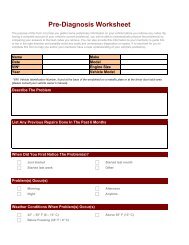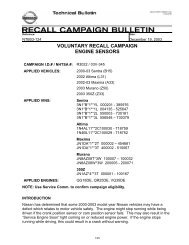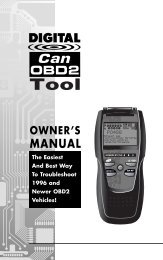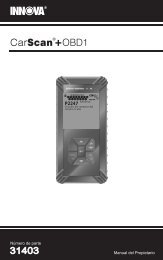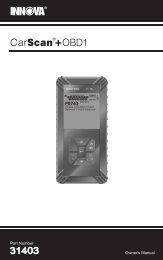Untitled - Innova
Untitled - Innova
Untitled - Innova
You also want an ePaper? Increase the reach of your titles
YUMPU automatically turns print PDFs into web optimized ePapers that Google loves.
Live Data Mode<br />
CUSTOMIZING LIVE DATA (PIDs)<br />
5. A vehicle usually supports several PIDs, however, only a limited<br />
amount of PID data can be displayed on the screen at one time. If<br />
additional PID data is available, a small arrow will be shown on the<br />
display. Use the the UP and DOWN buttons, as necessary,<br />
to scroll up or down to view all available PID data.<br />
• If communication with the vehicle is<br />
lost while viewing Live Data, a<br />
Communication Lost" message<br />
shows on the Scan Tool's display.<br />
6. Press and release the ENTER button<br />
to view the currently selected PID in<br />
“graph” mode. Press and release the<br />
ENTER button again to return to the<br />
PID list.<br />
7. Press and hold the ENTER button to<br />
view the “expanded” definition for the<br />
currently selected PID. Press and release<br />
the ENTER button again to return to<br />
the PID list.<br />
8. If you experience vehicle problems,<br />
view and/or compare the Live Data (PID)<br />
information displayed on the Scan Tool<br />
to specifications in the vehicle's repair<br />
manual.<br />
If desired, you can "customize" the<br />
Live Data display to show only those<br />
PIDs you are interested in viewing.<br />
See Customizing Live Data (PIDs)<br />
below for details. You may also choose to "capture" (record) Live<br />
Data for later viewing. See RECORDING (CAPTURING) LIVE<br />
DATA on page 63 for details.<br />
9. You can toggle back and forth between the DTC screen (to view<br />
DTCs) and Live Data screen (to view PIDs) by alternately pressing<br />
and releasing the DTC/FF and the ENTER buttons once (the<br />
unit will stay linked to the vehicle while toggling between modes). If<br />
the DTC/FF button is pressed twice, then the screen will scroll<br />
to the next DTC and the tool will be taken out of link.<br />
When toggling from the Live Data to the DTC screen a “one<br />
moment please...” message will temporarily display, followed<br />
by the DTC screen.<br />
CUSTOMIZING LIVE DATA (PIDs)<br />
This feature lets you customize the Scan Tool display to show only<br />
those PIDs that are of interest at the current time. You can customize<br />
the Live Data display by placing the Scan Tool in "Custom Live Data"<br />
mode and selecting only the PIDs that you wish to display. To customize<br />
the Live Data display, proceed as follows:<br />
62 OBD2