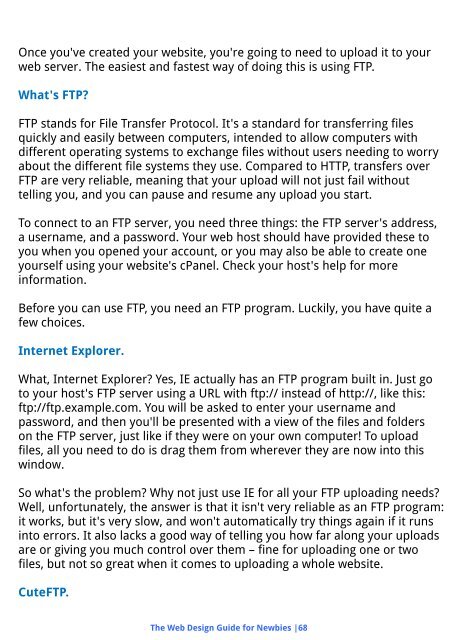Create successful ePaper yourself
Turn your PDF publications into a flip-book with our unique Google optimized e-Paper software.
Once you've created your website, you're going to need to upload it to your<br />
web server. The easiest and fastest way of doing this is using FTP.<br />
What's FTP?<br />
FTP stands for File Transfer Protocol. It's a standard for transferring files<br />
quickly and easily between computers, intended to allow computers with<br />
different operating systems to exchange files without users needing to worry<br />
about the different file systems they use. Compared to HTTP, transfers over<br />
FTP are very reliable, meaning that your upload will not just fail without<br />
telling you, and you can pause and resume any upload you start.<br />
To connect to an FTP server, you need three things: the FTP server's address,<br />
a username, and a password. Your web host should have provided these to<br />
you when you opened your account, or you may also be able to create one<br />
yourself using your website's cPanel. Check your host's help for more<br />
information.<br />
Before you can use FTP, you need an FTP program. Luckily, you have quite a<br />
few choices.<br />
Internet Explorer.<br />
What, Internet Explorer? Yes, IE actually has an FTP program built in. Just go<br />
to your host's FTP server using a URL with ftp:// instead of http://, like this:<br />
ftp://ftp.example.com. You will be asked to enter your username and<br />
password, and then you'll be presented with a view of the files and folders<br />
on the FTP server, just like if they were on your own computer! To upload<br />
files, all you need to do is drag them from wherever they are now into this<br />
window.<br />
So what's the problem? Why not just use IE for all your FTP uploading needs?<br />
Well, unfortunately, the answer is that it isn't very reliable as an FTP program:<br />
it works, but it's very slow, and won't automatically try things again if it runs<br />
into errors. It also lacks a good way of telling you how far along your uploads<br />
are or giving you much control over them – fine for uploading one or two<br />
files, but not so great when it comes to uploading a whole website.<br />
CuteFTP.<br />
The Web Design Guide for Newbies |68