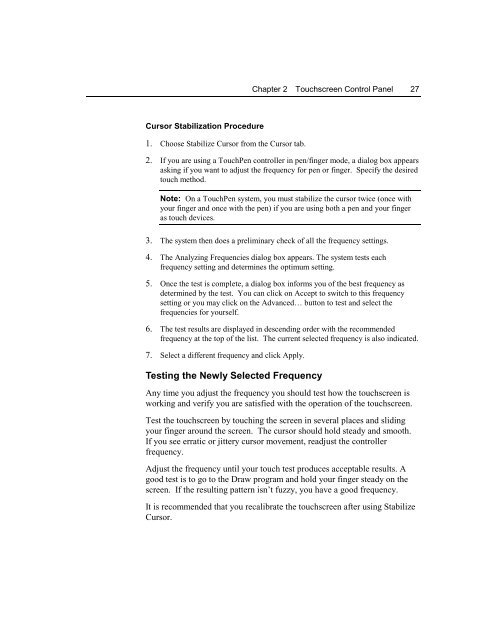TouchWare for Windows User's Guide - Touch Screens Inc.
TouchWare for Windows User's Guide - Touch Screens Inc.
TouchWare for Windows User's Guide - Touch Screens Inc.
You also want an ePaper? Increase the reach of your titles
YUMPU automatically turns print PDFs into web optimized ePapers that Google loves.
Chapter 2 <strong>Touch</strong>screen Control Panel 27Cursor Stabilization Procedure1. Choose Stabilize Cursor from the Cursor tab.2. If you are using a <strong>Touch</strong>Pen controller in pen/finger mode, a dialog box appearsasking if you want to adjust the frequency <strong>for</strong> pen or finger. Specify the desiredtouch method.Note: On a <strong>Touch</strong>Pen system, you must stabilize the cursor twice (once withyour finger and once with the pen) if you are using both a pen and your fingeras touch devices.3. The system then does a preliminary check of all the frequency settings.4. The Analyzing Frequencies dialog box appears. The system tests eachfrequency setting and determines the optimum setting.5. Once the test is complete, a dialog box in<strong>for</strong>ms you of the best frequency asdetermined by the test. You can click on Accept to switch to this frequencysetting or you may click on the Advanced… button to test and select thefrequencies <strong>for</strong> yourself.6. The test results are displayed in descending order with the recommendedfrequency at the top of the list. The current selected frequency is also indicated.7. Select a different frequency and click Apply.Testing the Newly Selected FrequencyAny time you adjust the frequency you should test how the touchscreen isworking and verify you are satisfied with the operation of the touchscreen.Test the touchscreen by touching the screen in several places and slidingyour finger around the screen. The cursor should hold steady and smooth.If you see erratic or jittery cursor movement, readjust the controllerfrequency.Adjust the frequency until your touch test produces acceptable results. Agood test is to go to the Draw program and hold your finger steady on thescreen. If the resulting pattern isn’t fuzzy, you have a good frequency.It is recommended that you recalibrate the touchscreen after using StabilizeCursor.