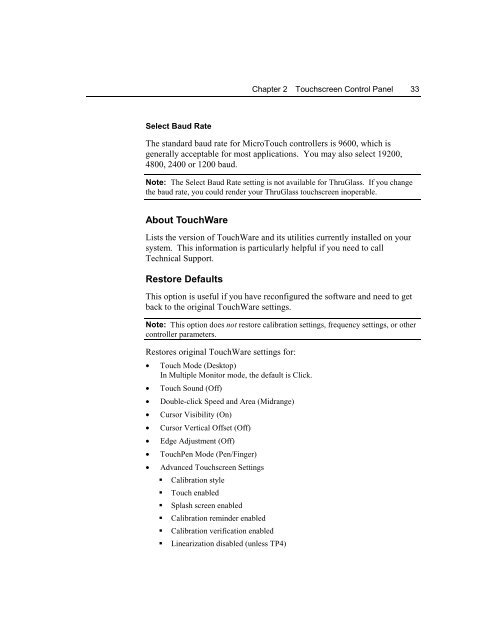TouchWare for Windows User's Guide - Touch Screens Inc.
TouchWare for Windows User's Guide - Touch Screens Inc.
TouchWare for Windows User's Guide - Touch Screens Inc.
Create successful ePaper yourself
Turn your PDF publications into a flip-book with our unique Google optimized e-Paper software.
Chapter 2 <strong>Touch</strong>screen Control Panel 33Select Baud RateThe standard baud rate <strong>for</strong> Micro<strong>Touch</strong> controllers is 9600, which isgenerally acceptable <strong>for</strong> most applications. You may also select 19200,4800, 2400 or 1200 baud.Note: The Select Baud Rate setting is not available <strong>for</strong> ThruGlass. If you changethe baud rate, you could render your ThruGlass touchscreen inoperable.About <strong><strong>Touch</strong>Ware</strong>Lists the version of <strong><strong>Touch</strong>Ware</strong> and its utilities currently installed on yoursystem. This in<strong>for</strong>mation is particularly helpful if you need to callTechnical Support.Restore DefaultsThis option is useful if you have reconfigured the software and need to getback to the original <strong><strong>Touch</strong>Ware</strong> settings.Note: This option does not restore calibration settings, frequency settings, or othercontroller parameters.Restores original <strong><strong>Touch</strong>Ware</strong> settings <strong>for</strong>:• <strong>Touch</strong> Mode (Desktop)In Multiple Monitor mode, the default is Click.• <strong>Touch</strong> Sound (Off)• Double-click Speed and Area (Midrange)• Cursor Visibility (On)• Cursor Vertical Offset (Off)• Edge Adjustment (Off)• <strong>Touch</strong>Pen Mode (Pen/Finger)• Advanced <strong>Touch</strong>screen Settings! Calibration style! <strong>Touch</strong> enabled! Splash screen enabled! Calibration reminder enabled! Calibration verification enabled! Linearization disabled (unless TP4)