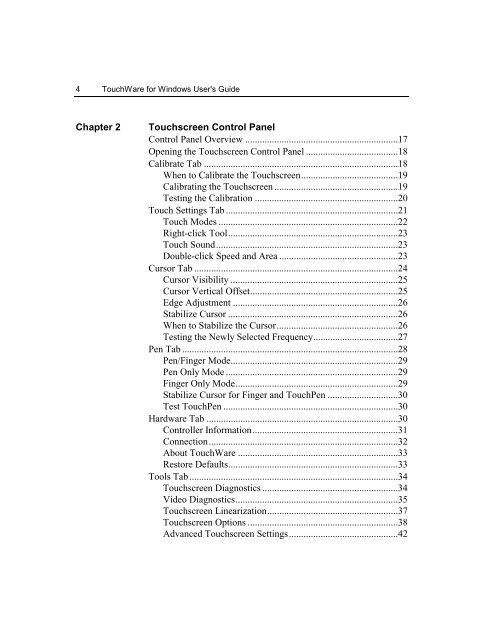TouchWare for Windows User's Guide - Touch Screens Inc.
TouchWare for Windows User's Guide - Touch Screens Inc.
TouchWare for Windows User's Guide - Touch Screens Inc.
You also want an ePaper? Increase the reach of your titles
YUMPU automatically turns print PDFs into web optimized ePapers that Google loves.
4 <strong><strong>Touch</strong>Ware</strong> <strong>for</strong> <strong>Windows</strong> <strong>User's</strong> <strong>Guide</strong>Chapter 2<strong>Touch</strong>screen Control PanelControl Panel Overview ...............................................................17Opening the <strong>Touch</strong>screen Control Panel ......................................18Calibrate Tab ................................................................................18When to Calibrate the <strong>Touch</strong>screen........................................19Calibrating the <strong>Touch</strong>screen ...................................................19Testing the Calibration ...........................................................20<strong>Touch</strong> Settings Tab .......................................................................21<strong>Touch</strong> Modes ..........................................................................22Right-click Tool......................................................................23<strong>Touch</strong> Sound...........................................................................23Double-click Speed and Area .................................................23Cursor Tab ....................................................................................24Cursor Visibility .....................................................................25Cursor Vertical Offset.............................................................25Edge Adjustment ....................................................................26Stabilize Cursor ......................................................................26When to Stabilize the Cursor..................................................26Testing the Newly Selected Frequency...................................27Pen Tab .........................................................................................28Pen/Finger Mode.....................................................................29Pen Only Mode .......................................................................29Finger Only Mode...................................................................29Stabilize Cursor <strong>for</strong> Finger and <strong>Touch</strong>Pen .............................30Test <strong>Touch</strong>Pen ........................................................................30Hardware Tab ...............................................................................30Controller In<strong>for</strong>mation............................................................31Connection..............................................................................32About <strong><strong>Touch</strong>Ware</strong> ..................................................................33Restore Defaults......................................................................33Tools Tab......................................................................................34<strong>Touch</strong>screen Diagnostics ........................................................34Video Diagnostics...................................................................35<strong>Touch</strong>screen Linearization......................................................37<strong>Touch</strong>screen Options ..............................................................38Advanced <strong>Touch</strong>screen Settings.............................................42