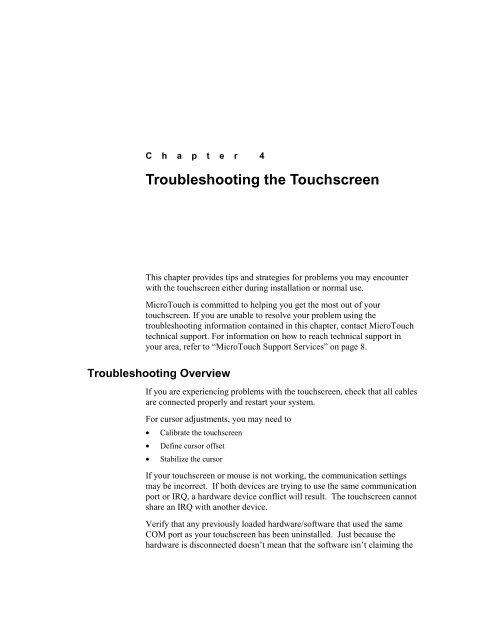TouchWare for Windows User's Guide - Touch Screens Inc.
TouchWare for Windows User's Guide - Touch Screens Inc.
TouchWare for Windows User's Guide - Touch Screens Inc.
Create successful ePaper yourself
Turn your PDF publications into a flip-book with our unique Google optimized e-Paper software.
C h a p t e r 4Troubleshooting the <strong>Touch</strong>screenThis chapter provides tips and strategies <strong>for</strong> problems you may encounterwith the touchscreen either during installation or normal use.Micro<strong>Touch</strong> is committed to helping you get the most out of yourtouchscreen. If you are unable to resolve your problem using thetroubleshooting in<strong>for</strong>mation contained in this chapter, contact Micro<strong>Touch</strong>technical support. For in<strong>for</strong>mation on how to reach technical support inyour area, refer to “Micro<strong>Touch</strong> Support Services” on page 8.Troubleshooting OverviewIf you are experiencing problems with the touchscreen, check that all cablesare connected properly and restart your system.For cursor adjustments, you may need to• Calibrate the touchscreen• Define cursor offset• Stabilize the cursorIf your touchscreen or mouse is not working, the communication settingsmay be incorrect. If both devices are trying to use the same communicationport or IRQ, a hardware device conflict will result. The touchscreen cannotshare an IRQ with another device.Verify that any previously loaded hardware/software that used the sameCOM port as your touchscreen has been uninstalled. Just because thehardware is disconnected doesn’t mean that the software isn’t claiming the