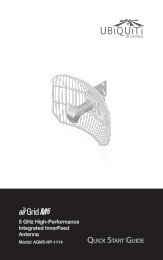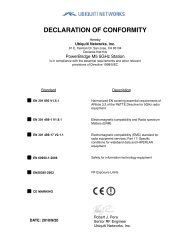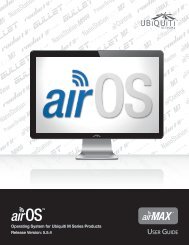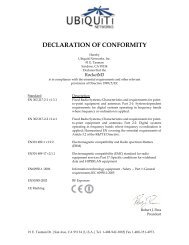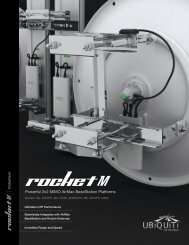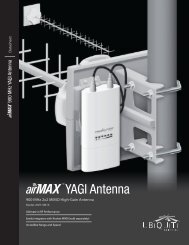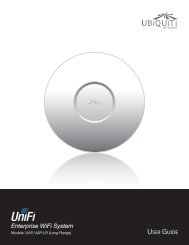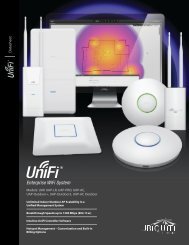airVision User Guide - Ubiquiti Networks
airVision User Guide - Ubiquiti Networks
airVision User Guide - Ubiquiti Networks
Create successful ePaper yourself
Turn your PDF publications into a flip-book with our unique Google optimized e-Paper software.
<strong>airVision</strong> <strong>User</strong> <strong>Guide</strong>Chapter 3: Map TabChapter 3: Map TabThe <strong>airVision</strong> software allows you to upload map imagesof your location or use Google Maps for a visualrepresentation of your camera layout. When you initiallylaunch <strong>airVision</strong>, a default sample map is displayed.Adding a MapYou can add an image you’ve created as a map imageor use Google Maps to generate an image for use as abackground.Image MapsTo add a custom map, you must first create the imageusing an illustration, image editing, or blueprintapplication that exports .jpg, .gif, or .png file formats.Once you’ve created the map, you can upload it to the<strong>airVision</strong> software by performing the following steps:1. Click the Add button.<strong>Ubiquiti</strong> <strong>Networks</strong>, Inc.9