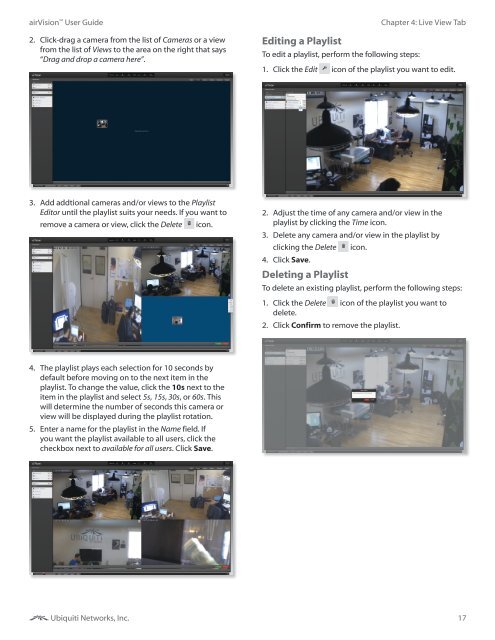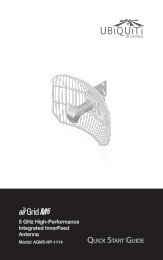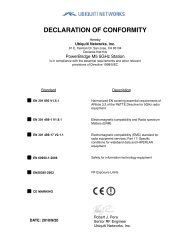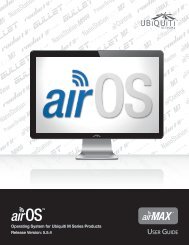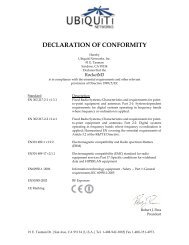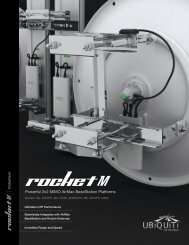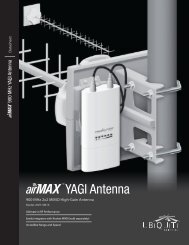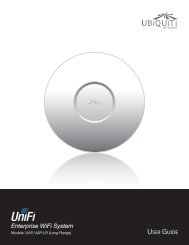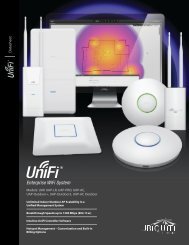airVision User Guide - Ubiquiti Networks
airVision User Guide - Ubiquiti Networks
airVision User Guide - Ubiquiti Networks
You also want an ePaper? Increase the reach of your titles
YUMPU automatically turns print PDFs into web optimized ePapers that Google loves.
<strong>airVision</strong> <strong>User</strong> <strong>Guide</strong>2. Click-drag a camera from the list of Cameras or a viewfrom the list of Views to the area on the right that says“Drag and drop a camera here”.Editing a PlaylistChapter 4: Live View TabTo edit a playlist, perform the following steps:1. Click the Edit icon of the playlist you want to edit.3. Add addtional cameras and/or views to the PlaylistEditor until the playlist suits your needs. If you want toremove a camera or view, click the Deleteicon.2. Adjust the time of any camera and/or view in theplaylist by clicking the Time icon.3. Delete any camera and/or view in the playlist byclicking the Delete4. Click Save.Deleting a Playlisticon.To delete an existing playlist, perform the following steps:1. Click the Delete icon of the playlist you want todelete.2. Click Confirm to remove the playlist.4. The playlist plays each selection for 10 seconds bydefault before moving on to the next item in theplaylist. To change the value, click the 10s next to theitem in the playlist and select 5s, 15s, 30s, or 60s. Thiswill determine the number of seconds this camera orview will be displayed during the playlist rotation.5. Enter a name for the playlist in the Name field. Ifyou want the playlist available to all users, click thecheckbox next to available for all users. Click Save.<strong>Ubiquiti</strong> <strong>Networks</strong>, Inc.17