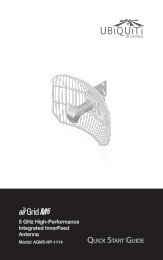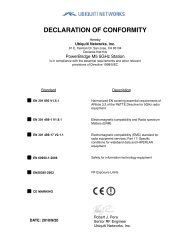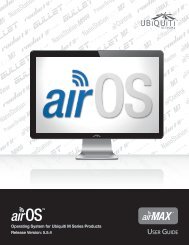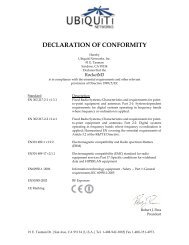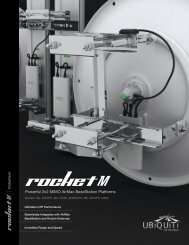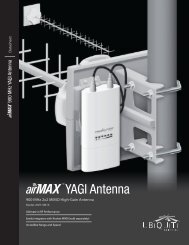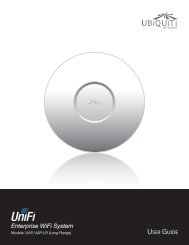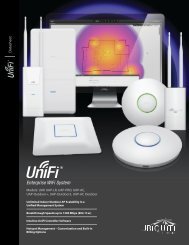airVision User Guide - Ubiquiti Networks
airVision User Guide - Ubiquiti Networks
airVision User Guide - Ubiquiti Networks
Create successful ePaper yourself
Turn your PDF publications into a flip-book with our unique Google optimized e-Paper software.
<strong>airVision</strong> <strong>User</strong> <strong>Guide</strong>Last Recording The date and time of the selectedcamera’s last recording.StatisticsStatistics are shown for CPU Utilization %, Network, andDisk Usage.Icon Action DescriptionDeleteDeletes the selected recording.Chapter 5: Devices TabClicking the bars of the chart will display recordings madeduring the selected time frame.CPU Utilization % Displays the percentage of CPUutilization.Network Displays a chart of transmit and receive datato and from the camera for the last 24 hours. The chartdisplays the information in kbps.Disk Usage Displays a chart of the disk usage for the last24 hours.RecordingsRecordings for the selected camera can be viewed fromthis tab. A chart of recordings made by the selectedcamera in the last 24 hours is also displayed here.PlaylistThe right side of the Playback window displays a playlistof the selected recordings. Thumbnails display a previewof the recording and recording length. The camera name,date, and time of the recording are displayed next to thethumbnail.Playback ControlsPrevious Play the previous recording in theplaylist.Next Play the next recording in the playlist.Duration Displays the time duration of the recording.Time Displays the date and time of the recording.Info Displays the cause of the recording.Actions Action buttons are as follows:Icon Action DescriptionExportArchiveExports an .MP4 of the selected video toyour system default download folder.Select this to archive a recording for quickaccess from the Archived Recordings tab.Config Adjust the camera settings:• Constrain Proportions Fits the image to thedisplay area without stretching the image.• Fill Screen Stretches the image to fill thescreen.• Mute Audio Mute or unmute the audio feed.Not all cameras support audio.• Show Motion When enabled, graphicelements are overlaid during playback toindicate where motion was detected to triggerthe recording.Download Click the Download button todownload an .MP4 video file of the selected clipto your computer.Archive Click to archive a recording. Therecording will be listed under the ArchivedRecordings tab and will not be deleted.<strong>Ubiquiti</strong> <strong>Networks</strong>, Inc.22