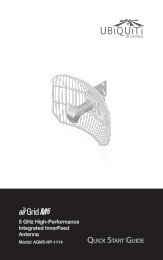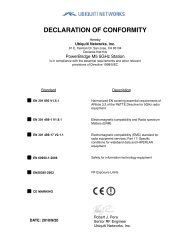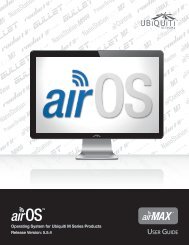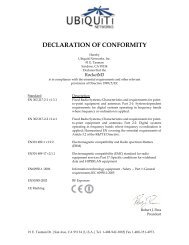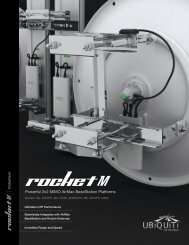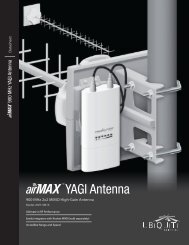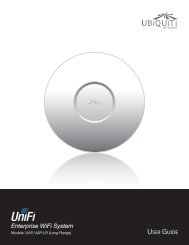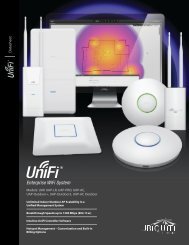airVision User Guide - Ubiquiti Networks
airVision User Guide - Ubiquiti Networks
airVision User Guide - Ubiquiti Networks
Create successful ePaper yourself
Turn your PDF publications into a flip-book with our unique Google optimized e-Paper software.
<strong>airVision</strong> <strong>User</strong> <strong>Guide</strong>Chapter 7: Recordings TabChapter 7: Recordings TabThe Recordings tab allows you to search recordings bydate, recording type, and camera.Date RangeTo Click in the To date field and a calendar will appearthat will allow you to select an end date. Click the timefield and either manually enter a time or use the arrows toselect an hour.Recording FiltersSelect Quick Links display recordings from selected timeframes. Recording and device filters will filter quick linkcontent results.• Today Displays a list of all recordings from today.• Last 7 Days Displays a list of recordings from the last 7days.• Last Month Displays a list of recordings from the lastmonth.From Click in the From date field and a calendar willappear and allow you to select a start date. Click the timefield and either manually enter a time or use the arrows toselect an hour.• Motion Detection Select this if you want your searchresults to include motion detection recordings.• Recording Select this if you want your search to includestandard recordings.Device FiltersDevices allows you to select cameras and zones that youwant included in recording searches. Every camera thathas a checkmark next to it will be included in your search.<strong>Ubiquiti</strong> <strong>Networks</strong>, Inc.30