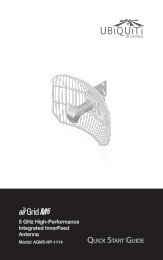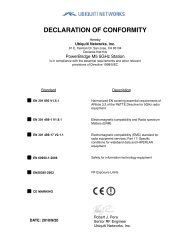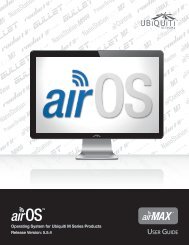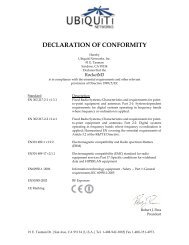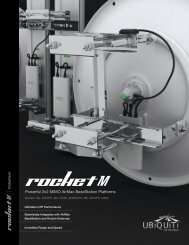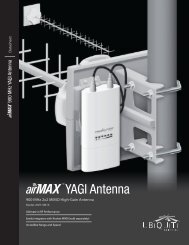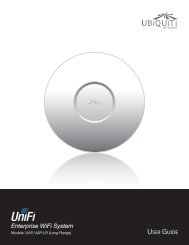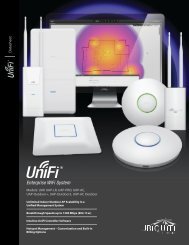<strong>airVision</strong> <strong>User</strong> <strong>Guide</strong>Camera IconsChapter 3: Map TabLive Feed iconConfiguration iconRemove iconairCam airCam Dome airCam MiniCamera Camera icons can be placed on the map toshow the location of the camera. They lock into theposition they are placed. To move the camera positionon the map, click and hold the camera icon until thearrows appear and then drag the camera to anotherlocation on the map.airCam CameraairCam CameraAdjustable Camera Field iconAdjustable Camera Field The field of view for the camerais predefined based on the camera type. Just adjust thedirection and distance. The field of view changes to redwhen motion is detected and transitions in various shadesevery 10 seconds until returning to green after a minute.Click the Camera icon to reveal additional options. Click ablank area of the map to hide the additional options.Motion10Seconds20Seconds30Seconds40SecondsNoMotionairCam Camera<strong>Ubiquiti</strong> <strong>Networks</strong>, Inc.12
<strong>airVision</strong> <strong>User</strong> <strong>Guide</strong>Configuration Brings up the Configurationwindow.There are five main tabs to select from inthe Configuration window: Details, Statistics,Recordings, Alerts, and Configuration. TheConfiguration tab is displayed initially.• Details Displays the IP Address, Model,Firmware, Uptime, Assigned NVR, NVR IP, andMode of NVR operation.• Statistics Displays CPU Utilization, Network,and Disk Usage statistics.• Recordings Displays the most recentrecordings from the selected camera. Theduration, date and time of the recording, andrecording type are displayed.• Alerts Connection and motion alerts canbe enabled from here. A schedule of whenmotion alerts should be sent can also bedefined here.Chapter 3: Map Tab• Configuration Camera configuration settingsare displayed and can be edited from this tab.It includes several sub-tabs:• Basic Configuration Defines the cameraalias and NVR assignment.• Recording Defines whether motion,full‐time, or both recording modes areenabled. Seconds before and after amotion event are defined here too.• Connection Defines the hostname, ports,username, and password.• Source Defines the source video settingsincluding resolution, bit rate, frame rate,refresh rate, and orientation.• Image & Audio Settings Defines imagesettings including gamma, brightness,contrast, hue, saturation, sharpness, anddenoise. Microphone volume levels arealso defined here.• Scheduling Allows you to define camerarecording schedules.• Broadcast Settings for streaming toRTMP (Real Time Messaging Protocol)push capable CDN (Content DeliveryNetwork).• Maintenance Displays current firmwareversion and allows for firmware updates.• Time Stamp Time zone and NTP serversettings are defined here.• Remove Removes the camera from itslocation on the map and places in theUnplaced Cameras list on the left.Live Feed Click this icon to view a live feed ofthe selected camera. You can click on the arrowsin the upper right of the live feed windowto expand the view to full-screen. Press theesc key to return to the minimized view. Clickthe window and a popup allows you to adjustthe resolution and set the view to ContrainProportions or Fill Screen. Click the X in the upperright corner to close the Live Feed window.Remove Remove the camera from the map.Map: If multiple maps have been uploaded, you canselect which map you want to view using this option.Configure Maps Use this option to add maps or edit thecurrent map(s).<strong>Ubiquiti</strong> <strong>Networks</strong>, Inc.13